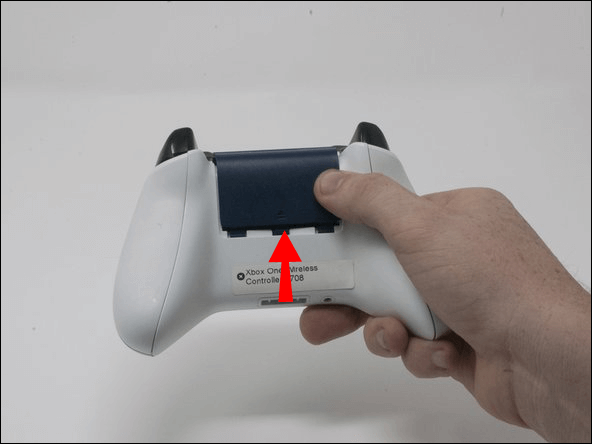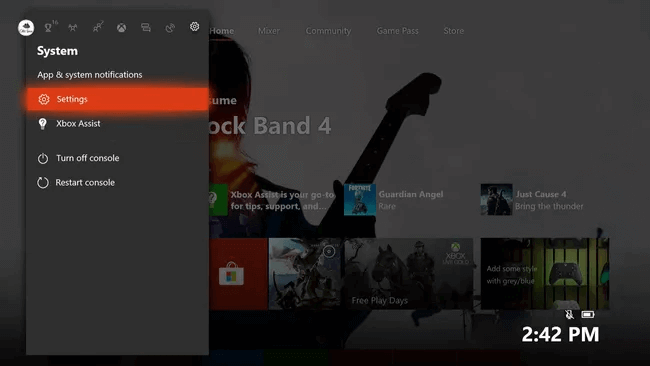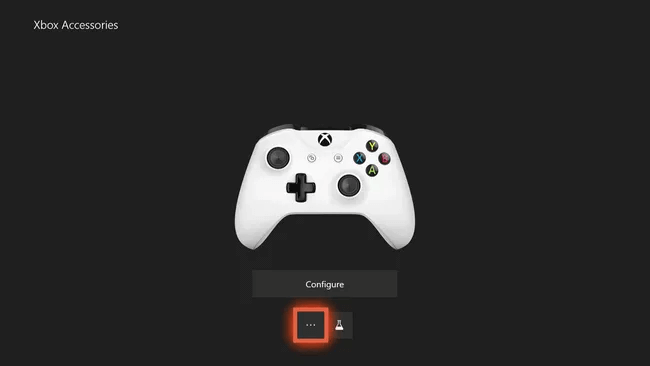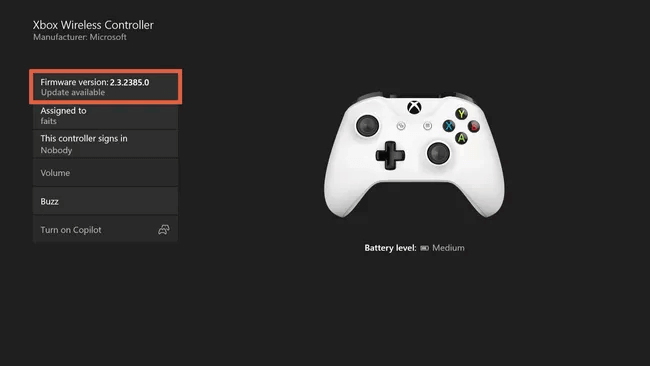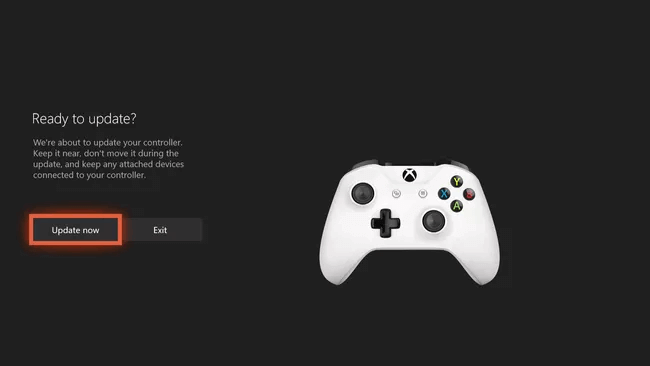Gamers across the globe swear by Xbox controllers for their durability and the fun-filled gaming experience they provide. However, issues like the Xbox controller blinking and continuous flashing have recently troubled many gamers. Are you also a user frustrated with the Xbox controller flashing and blinking? If yes, you have arrived at the correct place. This article guides you through the most straightforward solutions to this one of the most annoying Xbox controller problems. However, before moving on to the fixes, it is helpful to understand what may have caused the problem in the first place. If you have an idea of the reasons behind the Xbox controller light blinking, fixing it is quite a cakewalk. Hence, let us first answer the question: “Why does my Xbox One controller keep blinking and flashing?”
Why Is My Xbox One Controller Flashing and Blinking
The following are the most probable reasons you experience an Xbox controller blinking and flashing problems.
The Xbox One controller battery is lowXbox’s firmware is outdatedThere are issues with cables, power supply, accessories, or Xbox controller syncingBluetooth devices, smartphones, or other objects are interfering with your Xbox One controllerYour controller is broken
Above were some core factors responsible for the Xbox controller flashing or blinking. Now that you are familiar with the major causes of the issue, fixing it is simple as ABC. Hence, let us proceed to the needed solutions. Also Read: Best Xbox 360 Emulators For Windows PC
Quick and Easy Fixes to the Xbox Controller Blinking and Flashing (100% Working)
You may apply the following tried and tested solutions to get rid of the Xbox One controller’s flashing and blinking problems.
Fix 1: Check the Xbox controller batteries
You should check the batteries of your Xbox controller before jumping into complicated troubleshooting. Low or defective batteries may result in the Xbox controller light blinking and flashing. Hence, try charging the controller. Once fully charged, the charging cable’s light will turn white. If the Xbox controller keeps blinking even after charging the controller, you need to replace the battery. To replace the batteries, you can follow the instructions shared below.
Hold the controller upside down in one of your hands.Using your opposite hand’s thumb, press and push the battery cover in the arrow’s direction.After removing the cover, replace the existing batteries with new ones. Make sure to check the “+” and “-” symbols while replacing the batteries.Slide back the battery cover to its original position.
If the Xbox One controller flashing does not stop, do not get disheartened. There are more ways to fix the problem.
Fix 2: Pair the controller again
A blinking Xbox controller may result from pairing problems. Hence, you may try to re-sync the controller to your console to fix the issues. Below are the detailed steps to do it.
First, turn your Xbox gaming console on by pressing the Xbox button.Next, push and hold the Xbox button to turn on the controller.Press and release the Pair button on your Xbox. You may find this button on the side next to the USB port.Now, press the controller’s pair button and hold it until the Xbox button flashes and indicates it is looking for a console.Wait until the blinking of the Xbox button stops, indicating successful pairing with the console.
Also Read: How to Fix the Xbox Remote Play Controller Not Working
Fix 3: Move your controller and console closer to each other
Greater distance between the controller and console can be a reason behind the Xbox controller blinking and other issues. If the console and controller (even a wireless controller) are far from each other the signal drops, or the connection may not be smooth for them to function properly. Hence, you should move the controller and console near each other. Ideally, the distance between these devices should not exceed 19-28 feet from each other.
Fix 4: Update the Xbox controller’s firmware
An outdated firmware may make you experience problems such as the Xbox controller flashing and blinking. Thus, you should download and install the available firmware update to drive the issue away. You may follow the below steps to update the firmware.
Push the Xbox button.Select Profile & System from the available options.Choose Settings to view them.Now, go to Devices & Connections. Select Accessories from the on-screen options.Click on the Controller. Select the three-dot button present on your screen.Choose the Firmware version. Select the Update Now option.Click on Close after completing the update process.
If the Xbox controller blinking does not stop even after updating the firmware, jump to the next fix. Also Read: Download and Update Xbox 360 Controller Driver for Windows 10 PC
Fix 5: Ensure no obstructions exist between the controller and console
Interference from objects, such as mobile phones, metal shelves, and laptops obstruct the smooth connection between your console and the controller. This disturbed connection often results in the Xbox controller light blinking. Therefore, you should remove these obstacles in the seamless connection to fix the Xbox controller problems.
Fix 6: Try power cycling your console and controller
Rebooting the controller and console completely, i.e., power cycling fixes annoying problems, such as Xbox One controller flashing and blinking. Thus, you should try to power cycle your controller and console. Here are the detailed directions to do it.
First of all, press the Xbox button and hold it for 5 to 10 seconds.After 5 to 10 seconds, press and hold the Xbox button again to power the controller.
Fix 7: Use a USB cable to connect the controller
Connecting the controller wirelessly may be a reason your Xbox controller keeps blinking. Hence, you should try using a USB cable to connect the Xbox and its controller to fix the flashing/blinking problem.
Fix 8: Disconnect your console and other controllers
The Xbox controller blinking may be a result of your console being connected to multiple controllers. Therefore, you can disconnect the console from other controllers to get rid of the issues. The following is the step-by-step way to do it.
Press the Xbox button on the controller you wish to disconnect and hold it for a few seconds.Select the option to Turn Controller Off. Now, connect the controller you wish to use.
Fix 9: Contact support
If none of the above fixes helped you fix the Xbox controller issues, your controller may be broken, or there might be some other problem with the device. Hence, you should contact Xbox support to get the controller replaced or repaired. The above fixes must have solved the Xbox controller flashing/blinking problem. However, you may encounter several problems, such as the controller keeps disconnecting if you do not have an updated Xbox controller driver. Therefore, to make sure our readers enjoy smooth gaming sessions, we recommend downloading and installing the updated driver for the Xbox controller. Also Read: Xbox One Controller Keeps Disconnecting
Xbox Controller Blinking/Flashing Fixed
Through this article, we explained effective solutions for the Xbox One controller’s flashing and blinking problems. You may try them in sequence until you reach the solution that fixes the issue. Moreover, do not forget to apply the tip to prevent further issues with the Xbox controller, i.e., update the driver. If you face any other problems or need more assistance, please contact us through the comments section.