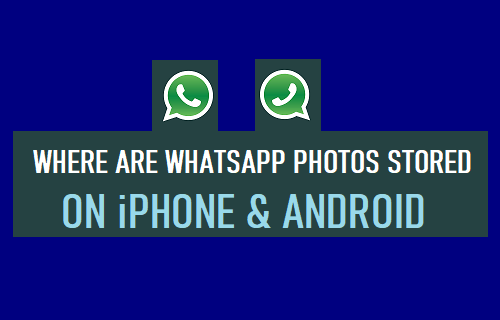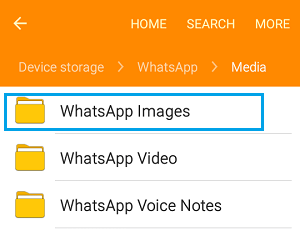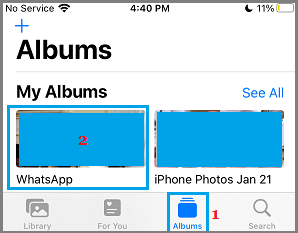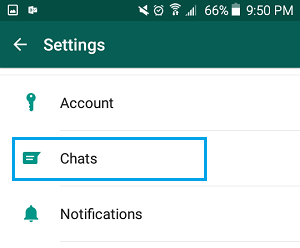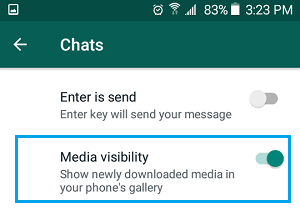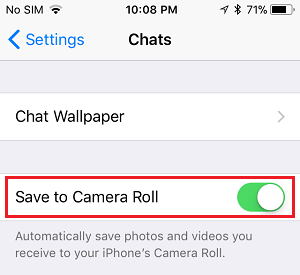WhatsApp Photo & Video Location on Android & iPhone
In general, Photos and Videos received via WhatsApp Messages are stored in dedicated Folder/Folders right on the internal storage of your mobile device. On Android Phones and Tablets, WhatsApp Photos and Videos are segregated and stored separately as “WhatsApp Images” and “WhatsApp Videos” in the Media Folder. In case of iPhone and iPad, both WhatsApp Photos and Videos are stored in “WhatsApp” Folder, located within the Photos App.
1. View All WhatsApp Photos on Android Phone
WhatsApp Photos and Videos stored on an Android Phone or Tablet can be easily accessed and viewed by using File Explorer or My Files App as available on Stock Android and Samsung Android Devices. Open File Explorer or My Files, navigate to Android > Media > com.whatsapp > Whatsapp > Media and open WhatsApp Images Folder by tapping on it.
All Photos received via WhatsApp Messages should be available in this Folder.
2. View All WhatsApp Photos on iPhone
In case of iPhone, WhatsApp Photos can be easily accessed and viewed by using the native Photos App as available on iPhone and iPad. Open Photos App > tap on the Albums tab in bottom menu > Locate and open WhatsApp Folder by tapping on it.
All your WhatsApp Photos should be available in this folder.
3. What to Do If WhatsApp Is Not Saving Photos on iPhone?
If WhatsApp is not saving Photos on iPhone, make sure that WhatsApp has Read/Write access to the Photos App on your device. Go to Settings > Privacy > Photos > WhatsApp > make sure Read and Write option is selected.
Now that WhatsApp has Read/Write Access to Photos App, it will be able to Save Photos on your device.
4. WhatsApp Photos Not Showing in Gallery on Android Phone
The problem of WhatsApp Photos not showing in Photo Gallery on an Android Phone or Tablet can be easily fixed by allowing WhatsApp to show newly downloaded media in Phone’s Gallery. Open WhatsApp > tap on 3-dots menu icon and select Settings in the drop-down menu.
On WhatsApp Settings screen, tap on the Chats option.
On the Chats screen, move the slider next to Media Visibility to ON position.
Restart the device to implement this change, after which should be able to see WhatsApp Photos in the Gallery App on your Android device.
5. WhatsApp Photos Not Showing in Camera Roll on iPhone
WhatsApp won’t be able to automatically save Photos to the Camera Roll on iPhone or iPad, unless the option to Save to Camera Roll is enabled on your device. Open WhatsApp > go to Settings > Chats > move the toggle next to Save to Camera Roll to ON position.
Quit WhatsApp > After 30 seconds, re-launch WhatsApp on your iPhone.
How to Transfer WhatsApp Photos to SD Card How to Download WhatsApp Photos to Computer