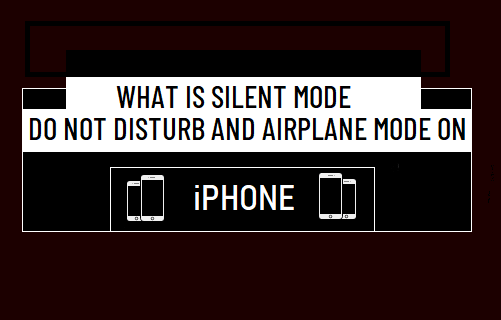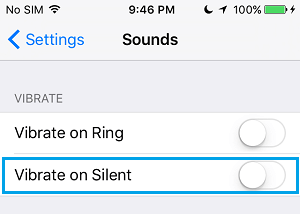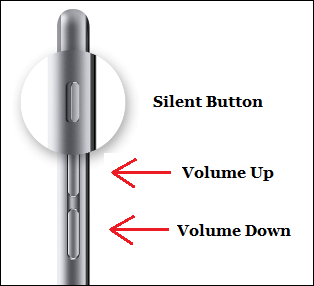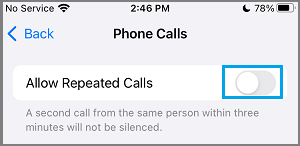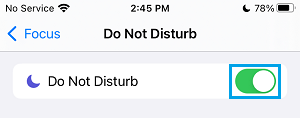What is ‘Silent Mode’ on iPhone?
True to its descriptive name, Silent Mode is designed to mute or silence Calls, Messages and Notifications on iPhone. When placed in Silent Mode, iPhone will not Ring or play an Alert Tone, even when a Call, iMessage, Text Message or any type of Notification is received on your device. However, the iPhone screen will light up and you will see Notification banners, every time a Call, Message or Notification is received on your device. Even if iPhone is placed in Silent Mode, it can still alert you about an incoming Notification by vibrating. If required, you can prevent this from happening by going to Settings > Sound and disabling Disable Vibrate on Silent option.
Note: iPhone also allows you to Silence Unknown Callers and Forward Calls Conditionally to another Phone Number.
How to Enable Silent Mode on iPhone
You can put iPhone in Silent Mode by using the physical Ring/Silent switch located at the top-left corner of iPhone.
When you are done, make sure that you use the Ring/Silent switch again to disable Silent Mode on your iPhone.
What is ‘Do Not Disturb’ Mode on iPhone
Do Not Disturb Mode is designed to totally prevent your device from disturbing you in any way, during a scheduled period of Do Not Disturb time. When iPhone is placed in DND Mode, it will not Ring, Vibrate or Light up, whenever a Call, Message or Notification is received on your device. Also, you won’t be able to see notification banners on the screen of your iPhone, even if it is receiving Call, Message and other types of Notifications. However, all the Notifications received during DND period will be available on the Lock screen of your iPhone and you will be able to act on them.
How to Customize Do Not Disturb Mode
Do Not Disturb Mode can be customized to Allow Calls from Specific Individual Contacts or allow Calls only from those placed on your Favorites list. Also, Do Not Disturb Mode can be scheduled to start and switch off automatically during a specified period of the day. By default, iPhone allows Calls to Bypass Do Not Disturb Mode, if the same person calls you a second time, within 3 minutes of the first Call. This setting is designed to allow people to reach you during emergencies and allow most necessary and important calls to reach you during the DND period.
If required, you can prevent people from bypassing Do Not Disturb Mode by disabling Allow Repeated Calls option.
How to Enable Do Not Disturb Mode on iPhone
To enable Do Not Disturb mode, go to Settings > Focus > Do Not Disturb and move the toggle next to Do Not Disturb to ON position.
On the same screen, you will see the option to Add Schedule or Automation option, which allows you to automatically trigger Do Not Disturb Mode on your iPhone based on Time or Location.
You can also enable Do Not Disturb Mode by swiping right on the Home Screen of your iPhone and tapping on the Crescent or Moon icon in the Control Center.
After your work is finished, make sure that you remember to disable Do Not Disturb Mode on your device by tapping on the Moon icon in Control Center or by going to Settings > Do Not Disturb Mode.
What is Airplane Mode on iPhone
Airplane Mode has been designed to prevent iPhone from disturbing or interfering with the signaling and communication systems of an Aircraft. When placed in Airplane Mode, Cellular, WiFi and Bluetooth Networks will be completely disabled on your iPhone. Hence, you won’t be able to receive Calls, Text Messages or connect to Bluetooth devices, while your iPhone is placed in Airplane Mode. However, you can manually enable WiFi and Bluetooth networks on iPhone, even after placing it in Airplane Mode. This allows you to use WiFi during flights (if available) and use AirPods or Bluetooth headphones to listen to music and podcasts during your flight.
How to Enable Airplane Mode on iPhone
All that is required to Enable Airplane Mode on iPhone is to open Settings and move Airplane Mode switch to ON position.
You can also go to the Control Center and tap on Airplane icon to enable Airplane Mode on your iPhone. Apart from mandatory use on flights, you can place iPhone in Airplane Mode at any time to conserve battery life and avoid roaming charges. Since, Airplane Mode totally blocks Cellular Network, it ensures that no calls reach your device, while you are located in a Country or Zone where the roaming charges are higher. Airplane Mode is also commonly used for troubleshooting WiFi, Cellular and Bluetooth Network connectivity problems on an iPhone.
Which Mode to Use
If you are in a Meeting, Theatre or Classroom, you can quickly silence your iPhone by using the Silent Mode switch. As mentioned above, an iPhone in Silent Mode can still catch your attention by vibrating, lighting up and displaying banner notifications, whenever a Call, Message or Notification is received. Hence, Do Not Disturb Mode is a better option, if you are trying to focus your attention on work and want to avoid all kinds of distractions. While Airplane Mode is designed for use during flights, it can also be employed to totally disconnect from the World, Conserve battery life and troubleshoot connectivity problems.
Difference Between iCloud and iTunes Backup of iPhone Why Are iMessages Green and Blue On iPhone