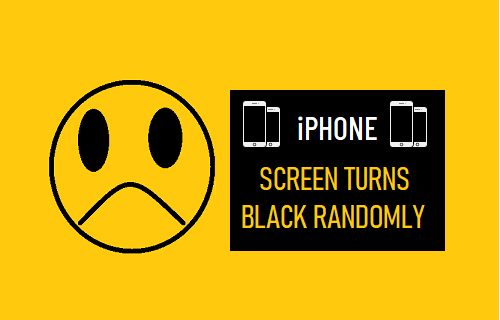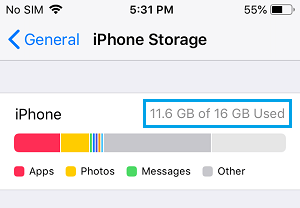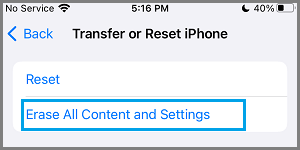iPhone Screen Turning Black
Going by user reports, the problem of iPhone screen turning black usually happens when iPhone is switched from Portrait to Landscape mode. Some users have also reported the same problem while trying to open certain Apps and also after unlocking the device. If your iPhone has not sufferred physical damage due to a drop, water damage, exposure to high temperature or other reasons, the problem of iPhone Screen going black might be software related.
1. Restart iPhone
The issue might simply be due to a stuck program, process or a minor glitch making the sreen go black. Go to Settings > General > Shut Down > use the Slider to Power OFF iPhone.
Allow iPhone to completely Shut Down > Wait for 30 seconds > Restart iPhone and see if the Camera is now working properly.
2. Force Restart iPhone
If the screen of your iPhone is still going black, try Force Restarting your device and it might help in fixing the problem. iPhone 8 and later: Press and release Volume up button > press and release Volume down button > after this press and hold the Power button, until you see your device starting with Apple Logo.
iPhone 6s and below: Press and hold Power and Home buttons, until you see your device starting with Apple Logo. iPhone 7, 7 Plus: Press and hold Power and Volume down buttons, until you see your iPhone starting with Apple Logo.
3. Free up Storage Space
Lack of storage space can prevent Apps from functioning properly and installing updates. Hence, make sure iPhone has sufficient remaining storage space. Go to Settings > General > iPhone Storage > on the next screen, you will see the amount of storage space used and remaining on your device.
If the remaining storage space on your device is less than 1.5 GB, you need to Free Up Storage Space.
4. Install Updates
Make sure that the latest version of iOS and Apps are installed on your device. Go to Settings > General > Software Update and Allow iPhone to check for Updates. If an Update is available, tap on Download and Install.
5. Factory Reset iPhone
If above methods did not help, the problem might be due to damaged or corrupted software files. The soloution in this case is to Erase All the Content (Data) & Settings from your device. Before going ahead with Factory Reset, you may want to transfer Photos to computer and Backup WhatsApp Messages. Go to Settings > General > Transfer or Reset iPhone > select Erase All Content and Settings option.
On the next screen, tap on Continue > Enter Lock Screen Passcode > On the Confirmation pop-up, select Erase iPhone option to start the Factory Reset process. Once the Reset process is completed, you will see iPhone starting with “Hello” screen, promoting you to start the Setup process (Slide to set up).
6. Try DFU Mode Restore
If Factory Reset did not help, you can try DFU Mode Restore and see if this helps in fixing the problem. The DFU Restore Process will erase both software and hardware settings on your iPhone and reinstall both operating system software and Firmware on your iPhone.
How to Extend Storage Capacity of iPhone and iPad Tips to Speed Up Slow iPhone and iPad