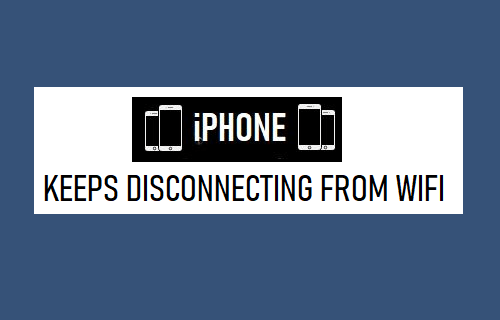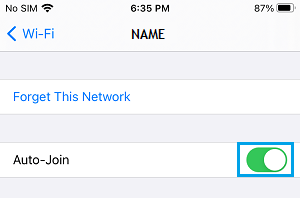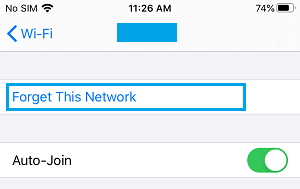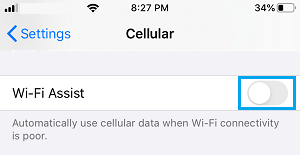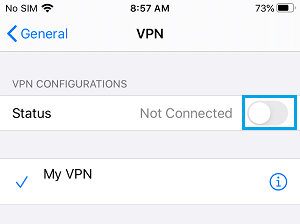iPhone Keeps Disconnecting from WiFi
The problem of iPhone Disconnecting from WiFi can occur due to weak network strength, problems with internet in your area, interference from other devices, problem with network settings on your device and other reasons. In most cases, the problem can be fixed by restarting the Router and iPhone. If this does not help, you should be able to fix this problem using other troubleshooting steps as provided below.
1. Restart iPhone
Start by restarting your device and see if this helps in fixing the issue. Go to Settings > General > scroll down and tap on Shut Down. On the next screen, use the Slider to Power OFF iPhone.
Wait for 30 seconds and press the Power button to Restart iPhone.
2. Enable/Disable Airplane Mode
Open Settings > Enable Airplane Mode by moving the toggle to ON position.
After 30 seconds, disable Airplane Mode by moving the toggle to OFF position.
3. Power Flush Modem/Router
As mentioned above, in many cases the problem of iPhone disconnecting from WiFi is due to a glitch in the modem and this can be fixed by switching OFF Modem/Router and turning it back ON again. Simply, switch OFF the Power Supply to Modem/Router by disconnecting the Power Cable from the wall socket or by using the ON/OFF button (if available). Wait for 60 seconds and switch ON the Power Supply to Modem/Router.
4. Enable Auto Join
Go to Settings > WiFi > tap on your WiFi Network > On the next screen, move the toggle next to Auto-Join to ON position.
5. Forget WiFi Network and Rejoin
Note down your WiFi Network Password and follow the steps below to Forget WiFi Network and rejoin the Network. Go to Settings > WiFi > select your WiFi network > On the next screen, tap on Forget This Network option.
On the confirmation pop-up, tap on Forget to confirm. After 60 seconds, rejoin WiFi Network by entering the Password for your WiFi Network.
6. Reset Network Settings
Note down the Password for your WiFi Network and follow the steps below to Reset Network Settings on your iPhone. Go to Settings > General > Transfer or Reset iPhone > Reset > on the pop-up, select Reset Network Settings option.
On the conformation pop-up, select the Reset option to confirm.
7. Turn OFF WiFi Assist
The WiFi connectivity problem on your iPhone might be due to the WiFi Assist feature trying to switch your device from WiFi to Cellular Network. Go to Settings > Cellular > disable Wi-Fi Assist by moving the toggle to OFF position.
8. Disable VPN
If you are using VPN, disable VPN service on your device and see if this helps in fixing the problem. Go to Settings > General > VPN > move the toggle next to Status to OFF position.
9. Switch to Google DNS
Switching to Google DNS can help, if the problem is due to the DNS server of your Internet Service Provider being busy or going through problems. To use Google DNS, you can refer to this guide: How to Use Google DNS On iPhone and iPad
How to Find if Someone Has Blocked Your Number On iPhone How to Check iPhone Battery Health