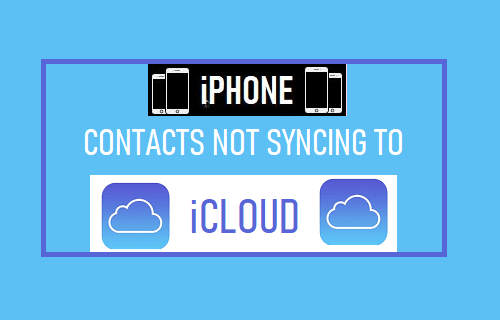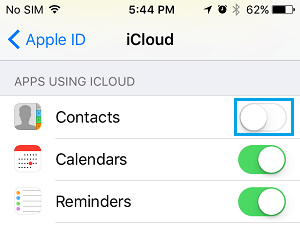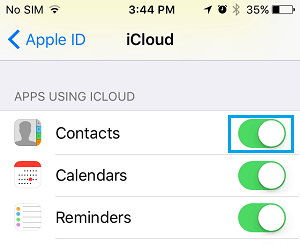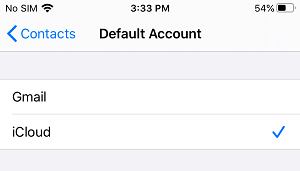Contacts Not Syncing to iCloud on iPhone
iPhone provides the option to sync your Contacts list to iCloud, which basically allows you to access all your Contacts on any device from anywhere in the world. Once iCloud Contacts are enabled on iPhone, any change that you make to your Contact List on iPhone gets automatically synced with iCloud and becomes immediately available across all your devices. If iCloud Contacts are not syncing to iCloud, the problem could be due to connectivity issues, iCloud glitches, iCloud Contacts being accidentally switched OFF and other reasons.
1. Enable/Disable iCloud Contacts
Open Settings > tap on your Apple ID Name > tap on iCloud and move the toggle next to Contacts to OFF position.
Note: If you are using an older version of iOS, go to Settings > General > iCloud > Switch OFF iCloud. On the pop-up, select Keep on My iPhone option. After 30 seconds, enable iCloud Contacts back on your device by moving the toggle next to Contacts to ON position.
On the next pop-up, select the Merge option, which ensures that all your Contacts are saved to iCloud.
2. Sign Out of iCloud and Sign Back In
Sometimes, the problem is due to your Apple ID not being recognized by iCloud Servers. This can be fixed by signing out of Apple ID and signing back in. Go to Settings > tap on your Apple ID Name > scroll down to the bottom of screen and tap on the Sign out option.
After 30 seconds and Sign back into your iCloud Account and see if the missing Contacts are back on your device.
3. Set iCloud as Default Account
In order to automatically Sync Contacts to iCloud, you need to set iCloud as the default Account for Contacts on your iPhone. Go to Settings > Contacts > Default Account > make sure iCloud is selected as the Default Account.
After this, you should find iPhone Contacts syncing to iCloud.
4. Reset Network Settings
Sometimes, the problem is due to change or corruption in Network Settings on your iPhone. This can be fixed by performing a Network Settings Reset. Note: Before going ahead with this step, make sure that you note down your WiFi Network Password. Go to Settings > General > Reset > select Reset Network Settings option.
On the confirmation pop-up, tap on the Reset Network Settings to confirm. After iPhone restarts, join WiFi Ntwork by entering your WiFi Network Password and see if the problem is now fixed.
How to Import Google Contacts to iPhone How to Set iPhone to Ring For Selected Contacts Only