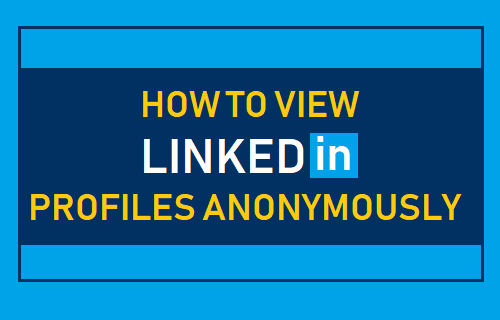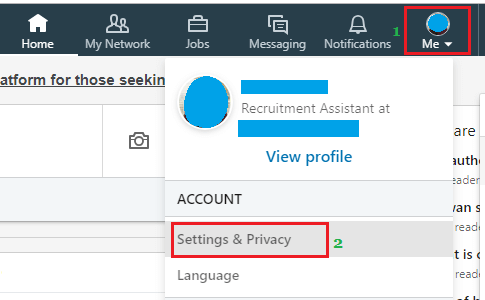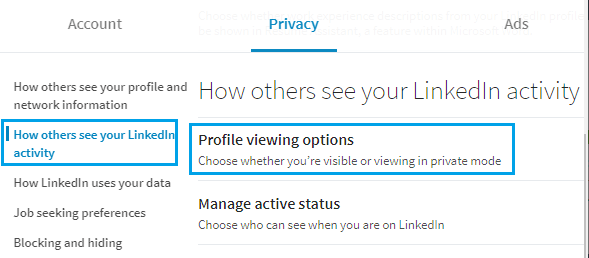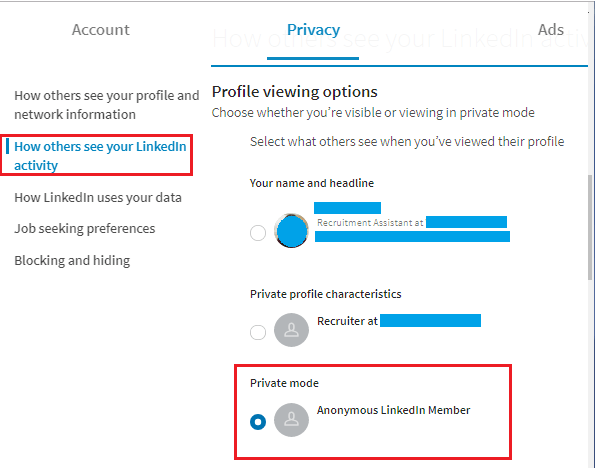View LinkedIn Profiles Anonymously
There are many reasons as to why people may want to view LinkedIn profiles anonymously, ranging from taking a look at people in their own profession to researching potential employers and clients. When you browse LinkedIn Profiles anonymously, your LinkedIn connections and other people whose profiles you are viewing won’t be to see that you are viewing their profile. To view LinkedIn profiles anonymously, you can either use LinkedIn’s Private Mode or Modify your Profile Characters to hide your Name.
View LinkedIn Profiles Anonymously
Follow the steps below to View LinkedIn Profiles Anonymously.
- Login to your LinkedIn Account on a computer.
- Once you are logged-in, click on your Profile icon located in the top-menu bar and click on Settings & Privacy option in the drop-down menu.
3. On the Privacy screen, click on How others see your LinkedIn activity on the left pane. In the right-pane, scroll down and click on Profile viewing options.
- On the next screen, scroll down and select Private Mode option.
Choosing Private Mode will display your profile as Anonymous LinkedIn Member. The other option is to select “Private Profile Characteristics” option, which allows you display your LinkedIn Name as “Someone on LinkedIn” or something else. Even when you choose to remain anonymous on LinkedIn, people will still see be able to see that someone has viewed their profile. However, they will not be able to see your real Name. Note: When you become anonymous on LinkedIn, you also won’t be able to see the names of other people who view your profile.
How to Hide One Friend From Another on Facebook How to Hide WhatsApp Last Seen From Certain People