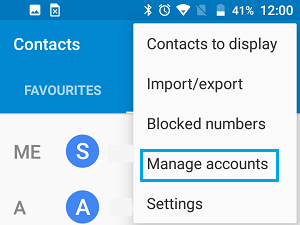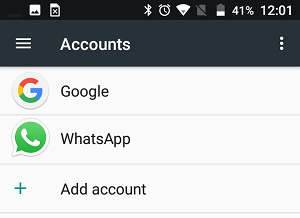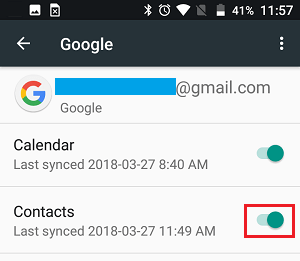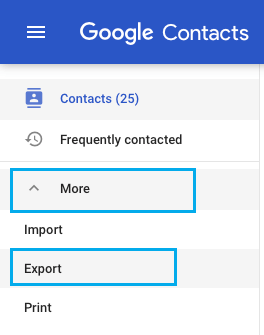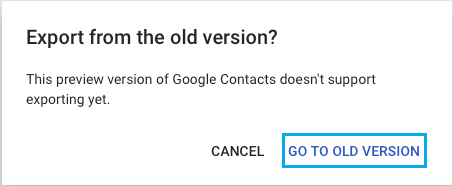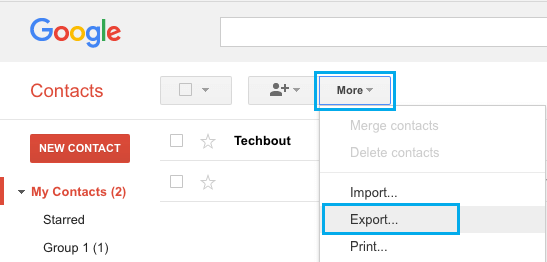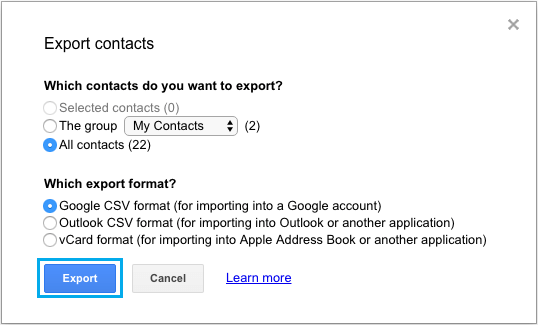Transfer Contacts From Android Phone to PC
An easy way to transfer Contacts from Android Phone to PC is to Sync Contacts to your Gmail Account and then download the Contacts from Gmail to your computer in Google CSV, Outlook CSV or vCard Format. In case your Android Phone is already setup to Sync Contacts to Gmail, you can directly move to the steps to download Contacts from Gmail to PC.
1. Sync Contacts to Google Account
The first step is to make sure that the Contacts on your Android Phone are Syncing to your Gmail Account. Open the Contacts App on your Android Phone and tap on 3-dots menu icon located at the top-right corner of your screen.
From the drop-down menu that appears, tap on Manage Accounts option.
On the Accounts screen, tap on Google.
On the next screen, make sure that toggle for Contacts is set to ON position.
Note: In case your Google Account is not listed in step 4, tap on +Add Account and select Google on the next screen.
2. Download Contacts From Gmail to PC
Now that all the Contacts on Android Phone are Synced to Gmail, the next step is to download the Contacts from Gmail to PC. Using your PC or Mac, login to your Gmail Account and lick on the Down Arrow located at the top-left corner of your screen and then click on Contacts in the drop-down menu.
On Google Contacts screen, click on More and then click on Export option.
In case the Export option is not yet supported in your Gmail Account, click on Go To Old Version in the pop-up that appears.
On the Old version interface, click on More and then click on Export in the drop-down menu.
On the next screen, select your desired export format and click on the Export button.
As you can see in the above image, the export formats have been clearly defined. Make sure that you choose .vCard format, in case you want to transfer Contacts to iPhone or Mac. Choosing vCard option downloads files in .vcf format which is supported by Apple devices and is also supported by Gmail and Outlook.
How to Transfer Contacts From Android to iPhone How to Transfer Your Contacts From iPhone to Android
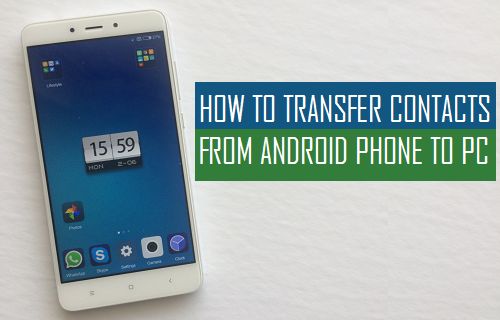
![]()