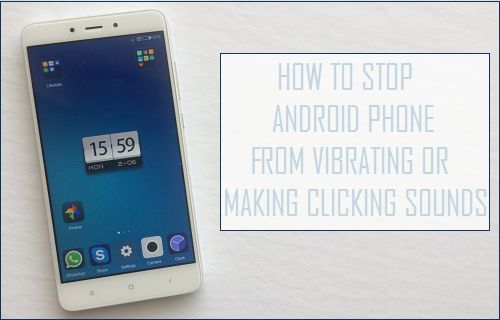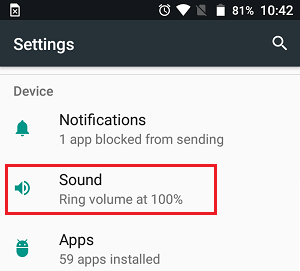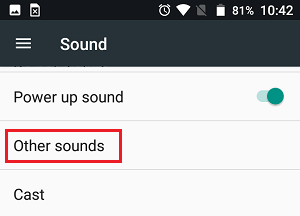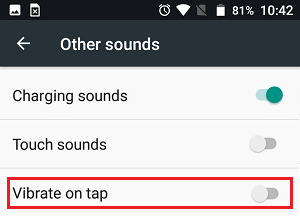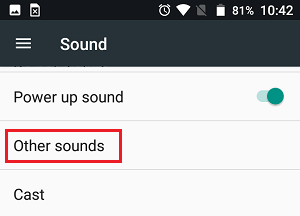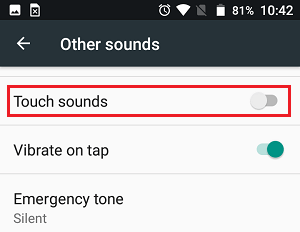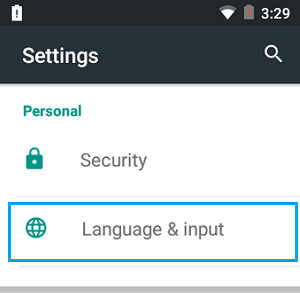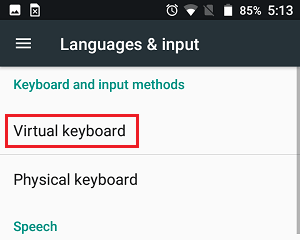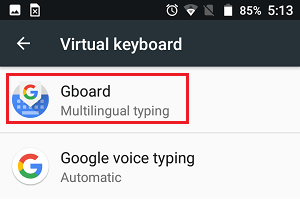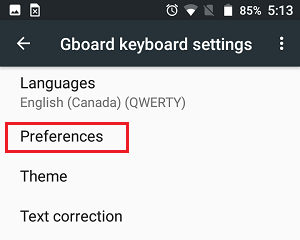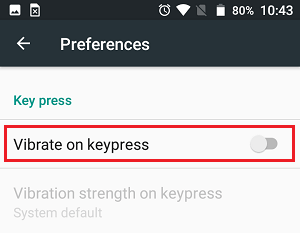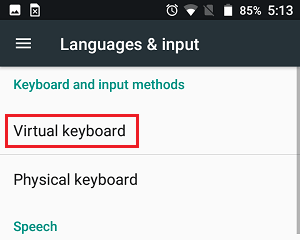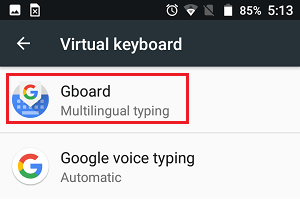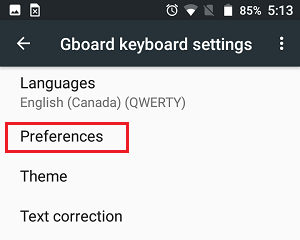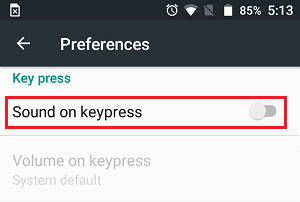Stop Android Phone from Vibrating or Making Clicking Sounds
It is likely that you are dealing with an Android Phone that vibrates or makes clicking sounds, while you are typing something on its on-screen keyboard and also while you are tapping anywhere else on its screen. Depending on your preference, you may either want to stop Android Phone from vibrating or making clicking sounds while typing only or totally stop your Android Phone from vibrating or making clicking sounds. Hence, we are providing below the steps for both cases, and you can follow whichever case suits your own requirements.
Stop Android Phone from Vibrating on Tap
By following the steps below, your Android phone will no longer vibrate when you tap on its screen. This means that even when you tap on the bottom on-screen Android menu buttons, your phone will not vibrate.
- Open Settings on your phone.
- On the Settings screen, scroll down to Device section and tap on the Sound option.
3. On the Sound screen, scroll down and tap on Other Sounds.
4. On Other Sounds Screen, toggle off the Vibrate on tap option (See image below)
This will stop your Android Phone from vibrating whenever you tap on its screen, both while typing and also when you tap on the bottom menu buttons or anywhere else on the screen.
Stop Android Phone from Making Clicking Sounds on Tap
Navigate to Settings > Sound > Other Sounds
On the Other Sounds screen, toggle off the option for Touch Sounds (See image below).
This will stop your Android Phone from making clicking sounds, whenever you tap on its screen.
Stop Android Phone from Vibrating While Typing
If you want to only prevent vibrating sounds on your Android phone while you are typing, then the steps below will show you how to do so.
Open Settings on your Android phone.
On the Settings screen, scroll down to “Personal” section and tap on Languages & input option.
On the Languages & Input screen, tap on Virtual keyboard located under the section “Keyboard and input methods” (See image below)
Now on the virtual keyboard screen, tap on Gboard or whatever your default keyboard is.
5. On the next screen, tap on Preferences.
6. On the Preferences screen, scroll down and toggle off Vibrate on keypress option (See image below).
This will stop your Android phone from vibrating while you are typing using its Virtual Keyboard.
Stop Android Phone from Making Clicking Sounds While Typing
Follow the steps below to Stop Android Phone from making clicking sounds while typing.
- Navigate to Settings > Languages & Input > Virtual Keyboard
2. On the Virtual keyboard screen, tap on Gboard or whatever your default keyboard is.
3. On the next screen, tap on Preferences (See image below)
4. On the Preferences screen, toggle off the Sound on keypress option (See image below)
This will stop your Android Phone from making Clicking Sounds while you are typing.