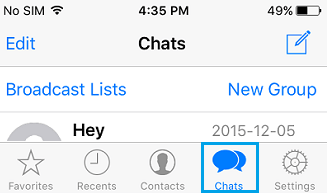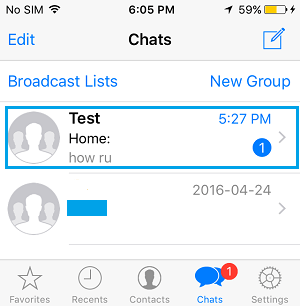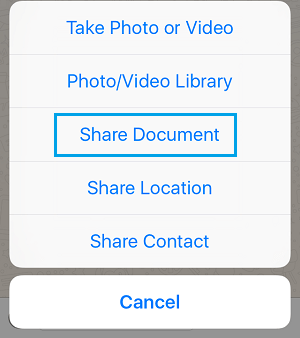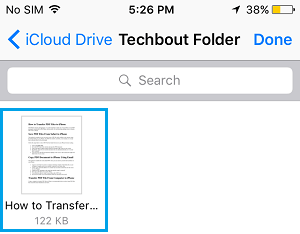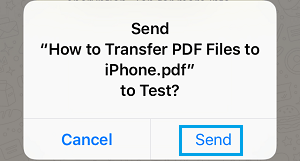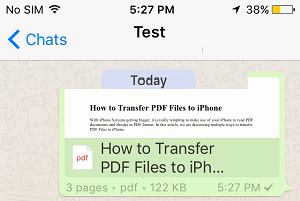As you must already be aware, WhatsApp allows you to attach Photos, Videos, and Audio files to your WhatsApp message. However, it was missing the ability to send documents and PDF files, which has been added in the recent version of WhatsApp. The recent update has also added ‘End to End Encryption’ for WhatsApp, making it safer to share PDF Files, Word and other Documents on WhatsApp.
Send PDF Files Using WhatsApp on iPhone
First make sure that you have the latest version of WhatsApp installed on your iPhone and follow the steps below to send a PDF File to any of your contacts on WhatsApp.
- Open WhatsApp Messaging system on your iPhone or iPad by tapping on the WhatsApp icon. 2. Most likely you will be on the Chats screen of WhatsApp. If not, you can tap on Chats from the bottom of your screen to get to WhatsApp Chats Screen on your iPhone.
3. Now, find the conversation of the Contact that you want to send the PDF file to and tap on it.
4. On the next screen, tap on the Up Arrow icon located at the bottom-left corner of your screen.
5. You will see a popup menu, tap on Share Document.
You will see another popup, providing you with the option to select the location of the PDF file from iCloud Drive, Google Drive and More Options.
Tap on iCloud Drive (assuming your PDF file is located on iCloud).
You will be taken to your iCloud Drive Account from where you can select the PDF File by tapping on it.
Once you tap on the PDF File in iCloud Drive, you will see a popup. Tap on Send to send the selected PDF file to your contact on WhatsApp.
After you send the PDF File, your contact will receive your WhatsApp message with a preview of the attached PDF File. All that your contact needs to do in order to view the PDF file is to tap on the preview image.