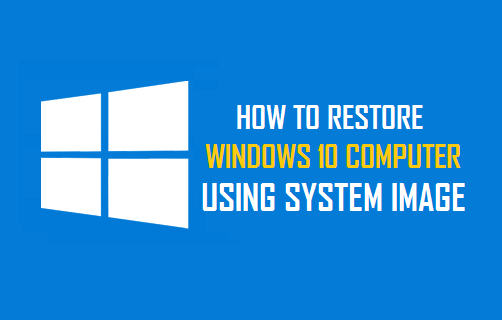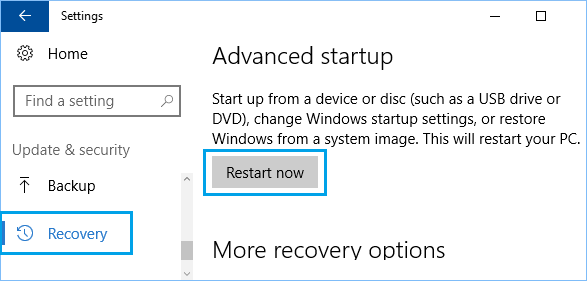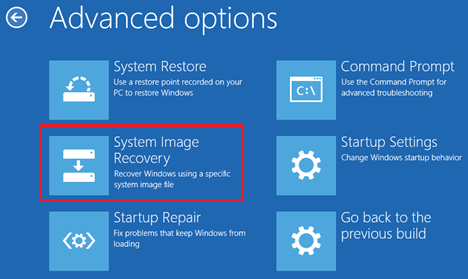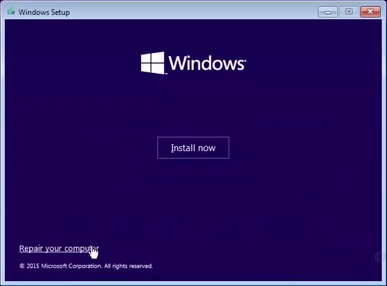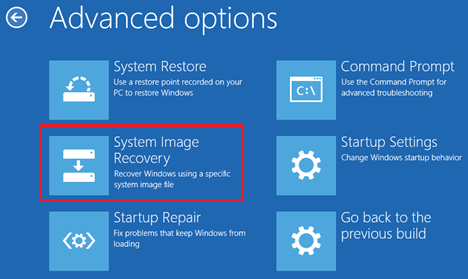Restore Windows 10 Computer Using System Image
If your computer crashes, you will have to install Windows 10 from scratch, install back all the programs & Apps, and restore personal files, photos and data from a backup. You can totally avoid this dreadful scenario, if a System Image Backup of your computer is available on a USB Drive. A System Image Backup includes all your Files, Photos, Programs, Operating system files, Settings and almost everything required to recover your computer and put it back to its normal working condition. The steps to Restore Windows 10 Computer Using System Image vary, depending on whether you are able to login to the computer or not.
1. Recover Computer Using System Image (While Logged In)
If you are already logged-in or able to login to the computer, you can follow the steps below to Restore your computer using a System Image Backup.
Connect the External Drive containing the System Image Backup to your computer.
Go to Settings > Update & Security and click on Recovery in the side left pane. In the right-pane, scroll down and click on Restart Now button located under “Advanced Startup” section.
Once the computer Restarts, click on Troubleshoot > Advanced options > System Image Recovery.
Patiently, wait for your Computer to Restart and begin the process of preparing System Image Recovery
When prompted, select your User Account, Enter Password and click on Continue.
Your Computer will automatically locate the latest System Image. Click on Next to move to the next screen.
Click on the Finish button to Restore your computer from the selected System Image Backup.
2. Recover Computer Using System Image (While Not Logged In)
If your computer is not starting, you can make use of a bootable Windows 10 USB Drive to boot your computer from the USB drive. Once your computer boots up, you will be able to use System Restore to restore your computer. Shutdown your computer (if it is ON) and follow the steps below to Boot Windows 10 from USB drive and Restore the computer using System Restore.
Plug the Bootable Windows 10 USB Drive into your computer and Press the Power button to start your computer. Note: You may have to Enable USB Boot in BIOS, if your computer is not booting up from USB Drive.
Once your computer boots, click on Repair this computer option located at the bottom left corner of your screen.
Navigate to Troubleshoot > Advanced options and click on System Image Recovery.
Wait for your Computer to Restart and start the process of preparing System Image Recovery
When prompted, select your User Account, Enter Password and click on Continue.
On the next screen, make sure the latest System Image is selected and click on Next.
Click on the Finish button to Restore your computer from the selected System Image Backup.
How to Clean Boot Windows 10 Computer How to Boot Windows 10 in Safe Mode