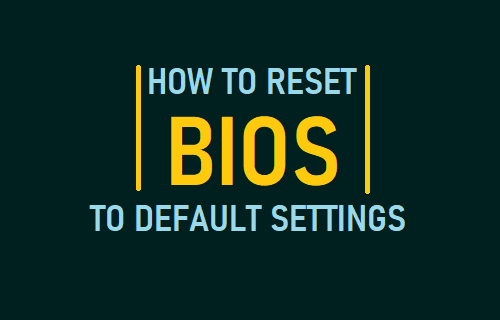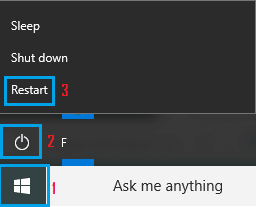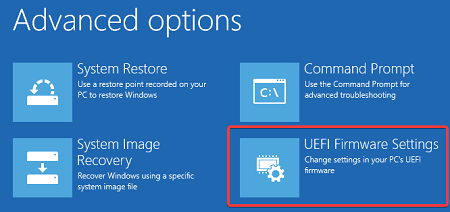Reset BIOS or UEFI to Default Settings
Irrespective of the operating system (Windows or macOS, Linux), the motherboard of all computers comes with a built-in firmware known as BIOS, which stands for Basic Input Output System. This firmware performs Hardware initialization during the boot up process and provides run time services for operating systems and programs. On newer computers, BIOS has been replaced with UEFI or Unified Extensible Firmware Interface. The terms BIOS and UEFI are used interchangeably by computer users and they both perform the same functions. The UEFI BIOS on newer computer has more security features and is rated to be faster than BIOS.
How to Enter BIOS or UEFI Settings?
In general, BIOS can be accessed by repeatedly pressing a dedicated function key as your computer is booting up. The designated function key to enter BIOS can vary, depending on the manufacturer and the model of your computer. As manufacturer are not required to follow any standard, they have been assigning different function keys to access BIOS/UEFI Settings. In addition to using the Function key, there are various other methods to enter BIOS or UEFI on a Windows 10 Computer. BIOS/UEFI Settings can be used to change the boot order, change keyboard control and troubleshoot problems on a computer.
Reset BIOS to Default Settings
If the BIOS or UEFI Firmware on your computer has become corrupted, you can follow the steps below to Reset BIOS to Factory Default Settings. The easiest way to Enter BIOS is to Restart your computer while holding down the Shift Key. If this does not work, you will have to use some other method to access BIOS on your computer.
Press and hold down the Shift key on the keyboard of your computer and click on Restart.
On the next screen, select the Troubleshoot option.
From Troubleshoot screen, navigate to Advanced options and select UEFI Firmware Settings option.
On the next screen, select the Restart option to enter BIOS settings on your computer.
On BIOS Settings screen, click on Restore Settings button to Reset BIOS on your computer. If you do not see Restore Settings button, press the F9 key to bring up Load Default Options prompt and click on Yes to Restore BIOS to default settings.
Make sure you click on the Save option, before clicking on Exit to close the BIOS Settings screen Note: Your computer may have its own menu option to Reset BIOS.
How to Update BIOS in Windows 10 How to Enable USB Drive Boot in BIOS