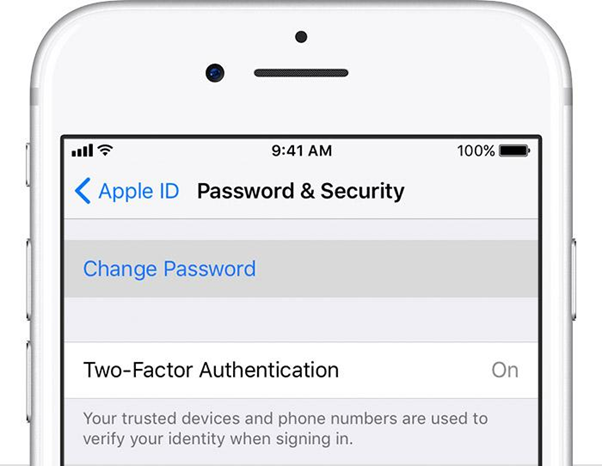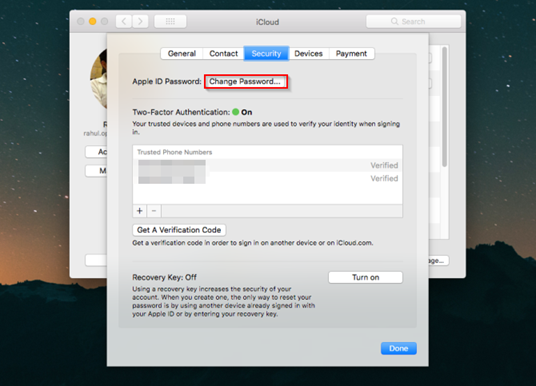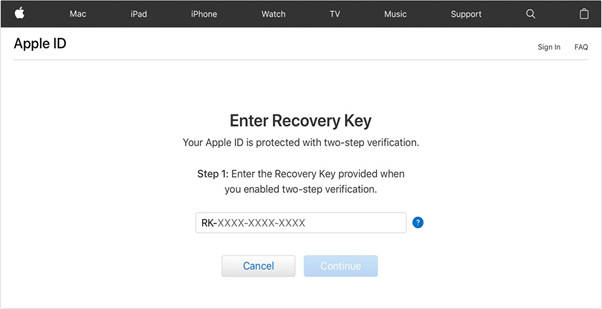Whetheryou want to sign in to iCloud, shop from iTunes, or buy an app from the AppStore, all you need is your Apple IDpassword. So, what happens if your Apple ID is not working or you can’t access it any longer due to forgotten Apple ID email and password? Don’t feel disheartened! Thankfully,there’s no need to panic if you can’t even recall your Apple ID as thereare a few simple steps that you can take to recover it. So, if you forgot your Apple ID password or facing issues while signing into iCloud, iTunes or the App Store, follow these steps below to reset a forgotten Apple ID password.
How Do I Reset a Forgotten Apple IDPassword?
Thereare several methods to deal with a forgotten Apple ID password issue based onthe type of security that you choose for your Apple ID.
Reset Apple ID password If You’veTwo-factor Authentication Enabled
If you have turned on two-factor authentication for your account, then you can reset the password from any trusted iPhone, iPad, iPod touch, or Mac using your phone’s passcode. Here’show.
On an iPhone, iPad, or iPod touch
To reset Apple ID Password & regain access to your account, first ensure that your device has iOS 10 or later.Now, go to the ‘Settings’.Tap your name > Password & Security > Change password.
Now, follow the onscreen steps and enter yourphone’s passcode when prompted. Once you’re done, you can update your Apple IDPassword.
On a Mac
First, go to the Apple menu > System Preferences, then tap on the iCloud.On the very next screen, choose ‘Account Details’.
Open the ‘Security’ tab and click ‘ChangePassword’ button.Now, you’ll be required to enter the passwordthat you use to unlock your Mac.Follow the onscreen steps and reset your iCloudpassword.
Reset Apple ID Password If You’veTwo-step Verification Enabled
Ifyou have turned on two-step verification for your Apple ID account and want toreset your password, follow these steps.
Go to the Apple ID account website and click “Forgot Apple ID or password.”To reset a forgotten password, enter your Apple ID, and then select Continue.Now, you’ll be required to enter your recovery key for two-step verification.
On the next screen, select a trusted device onwhich you want to receive a verification code.In the next step, enter the verification code. Now, create your new password and then re-enterit to reset your forgotten Apple ID password.
This concludes our guide that will give you a clear insight on how to reset the Apple ID password. So, if you forgot your Apple ID password due to a busy schedule in your life, follow these aforementioned steps to reset it & regain access to your account.