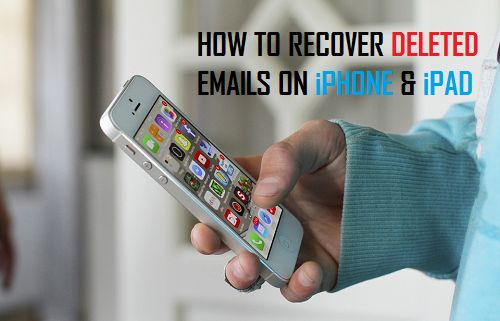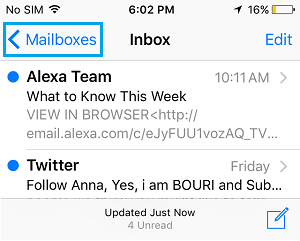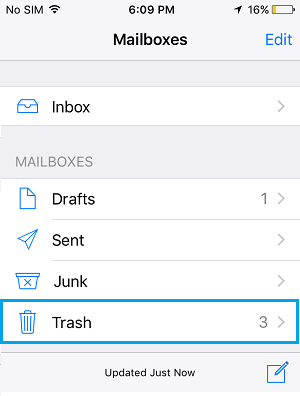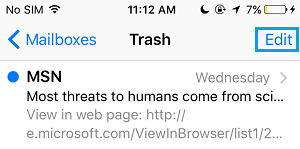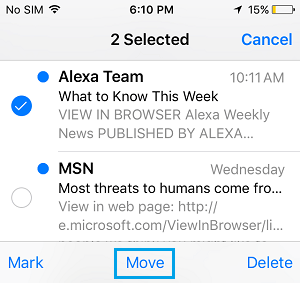What Happens to Deleted Emails On iPhone or iPad
Just like most email systems, the Mail app on your iPhone and iPad too has a built-in safety mechanism that makes it possible to recover accidentally deleted email messages. Emails that are deleted from the inbox or other folders are not exactly removed from your iPhone, they first get moved to the Trash Folder, from where you can perform any of the following actions.
Recover Deleted Emails On iPhone or iPad
Follow the steps below to recover deleted messages from the trash on your iPhone and iPad.
From the home screen tap on the Mail app.
Next, tap on Mailboxes from upper left corner of screen. (See image below)
Tap on the Trash can icon (See image below)
4. Next, tap on the Edit button from the top right corner of your screen
Now, Select those emails that you want to move back or restore to the inbox by tapping on each of them.
Tap on Move from the bottom of your screen (See image below)
On the next screen, tap on Inbox to move selected emails from the Trash can back to the inbox. While you can always recover deleted messages by using above steps, things can get messy in case you have deleted a large number of emails. You will have to go through all the emails in the Trash Folder to choose the ones that you want to restore. Also, the Trash Folder has its own schedule for permanently deleting emails from your iPhone. Hence, you may not always be able to find the email that you are looking to restore (in case of a delay). Hence, it is recommended that you always take a good look at the messages before proceeding with a mass email delete action and move important emails to a separate folder.
Shake to Recover Deleted Email Option on iPhone.
Your iPhone has an interesting option that allows you to instantly recover a deleted email without going through the steps described above. This “Shake to Recover” option works best for recovering an email that you just deleted a moment ago. As you can guess from the name, all that you need to do is just shake your iPhone and the deleted email will be back in your inbox or from where you deleted it. The limitation of this feature is that only the first deleted email can be recovered this way, all other emails will still remain in the trash can. Hence, this option is not suitable in case you end up accidentally deleting all emails or multiple emails from the inbox.