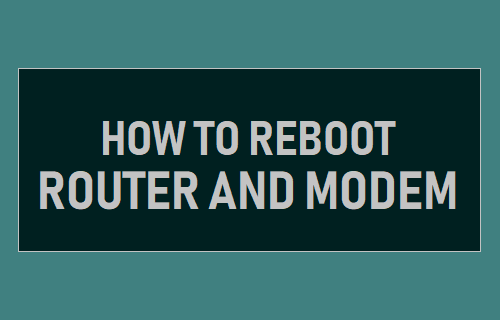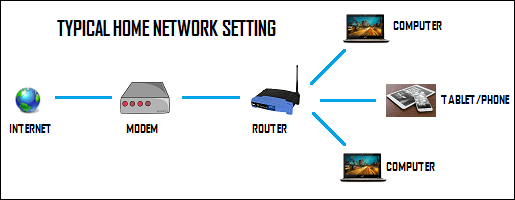Reboot Router and Modem
Before going ahead with the steps to Reboot Router/Modem, you may want to know the basic difference between Router and Modem. As you can see in the image below, Modem brings internet connection from the service provider to Router, which then creates the WiFi Network for all your devices.
Depending on the service provider, you may either have separate Router and Modem units or a combined (or single) unit that functions as both Router and Modem. Irrespective of whether you have a combined Router/Modem unit or separate Modem and Router, the steps to Reboot are practically the same for both these devices.
How to Reboot Router and Modem
The fastest way to Reboot Router/Modem is to simply switch OFF Power supply to these devices, wait for 30 seconds and switch ON the Power supply to both units. In most cases, this simple step is good enough to fix network connectivity issues. If this did not help, you can follow the steps below to properly Reboot your Router/Modem.
- Disconnect Modem/Router from its Power supply source. Note: You will find the Power cable at the back of Modem and Router.
- Wait for 60 seconds and connect back Modem/Router to the Power Supply source. The purpose of waiting is to allow the capacitors in Router/Modem to completely discharge and erase their settings. Another reason for waiting is to make sure that the modem completely disconnects from Internet Service Provider (ISP) and needs to establish a new connection when it restarts.
- After restoring Power supply to Router/Modem, wait for all the lights on the Modem/Router to light up. Note: On certain Routers you may have to press a power switch on the Router. Once all the lights on the Modem are switched ON, try to use the internet on your computer or phone and see if you are able to browse. If Rebooting not help, you will have to perform additional troubleshooting using steps provided in this guide: How to Fix Limited or No Connectivity Problem in Windows 10
Why Reboot Modem or Router?
Router is basically a small computer with its own CPU, Memory and Storage running on an operating system. Just like a computer, the Router can suffer from stuck processes, memory leaks, overheating CPU and other problems. Hence, Rebooting in Router/Modem works similar to rebooting the computer, whenever it gets stuck and is going through problems. When you Reboot, stuck processes in the Router software will be terminated and these devices get a fresh restart.
How to Login to Router On Windows How to Change Router IP Address