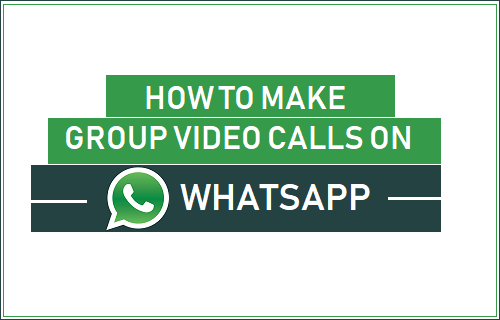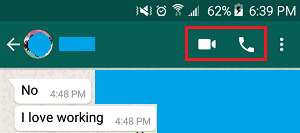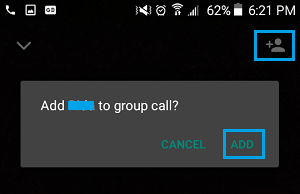Make Group Video Calls On WhatsApp
According to WhatsApp, its Group Video Calls are end-to-end encrypted (just like Chats) and are designed to work all around the World, including in areas with weak network connectivity. WhatsApp Group Video Calls can be started by initiating a one-to-one call (as usual). Once the Call gets connected, you can tap on the “Add People” Icon (top-right corner) to Add the next participant to your WhatsApp Group Video Call. The “Add People” Icon gets disabled after the third Participant is added, limiting the Group Video call to four participants. While WhatsApp Group Video Calling supports up to 4 people, competing Apps like Facebook Messenger, Skype, SnapChat and Apple’s FaceTime support up to 50, 25, 16 and 32 members respectively in a Group Video Call.
Steps to Make Group Video Calls On WhatsApp
You can follow the steps below to make a Group Video Call on WhatsApp.
Open WhatsApp on your iPhone or Android Phone.
Select the first Contact that you would like to add to Group Video Call and tap on the Video Call icon located near the top right corner of your screen.
After the first person joins your call, tap on the Plus icon located at the top right corner of your screen and select the next Contact that you would like to Add to the Group Call.
On the pop-up that appears, tap on the Add button and the next participant will be added to the Group Video Call. Similarly, you can Add one more person to the Group Video Call (limited to 4 members).
What Happens in WhatsApp Group Video Call
In a WhatsApp Group Video call, all four participants can talk to each other. It is not necessary for the initiator of the Call to Add members, any of the other participants can Add Contacts to the Group Call. A WhatsApp Group call does not get disconnected if any of the four members disconnect the call, the remaining perople can continue with the WhatsApp Group Call.
How to Record WhatsApp Video Calls on Android and iPhone How to Download WhatsApp Status Video on Android Phone