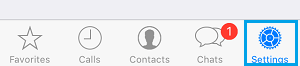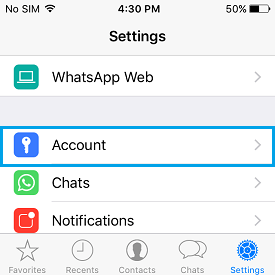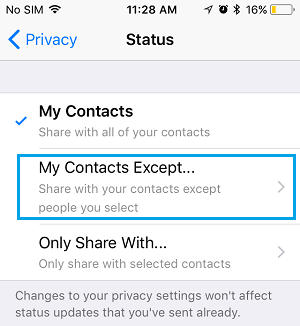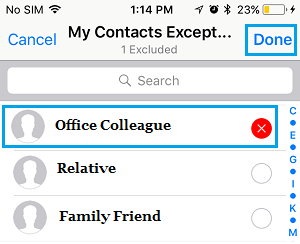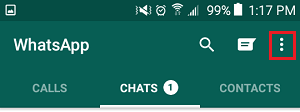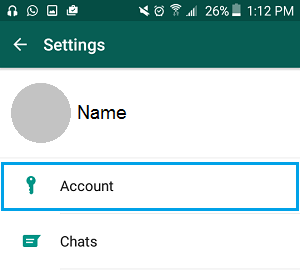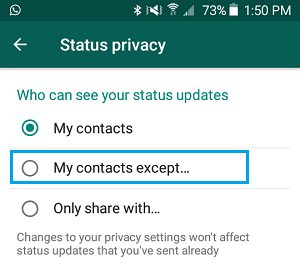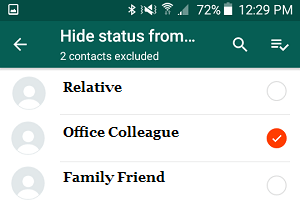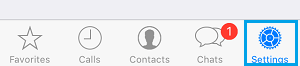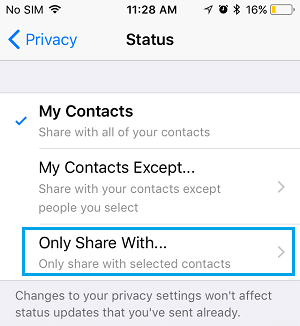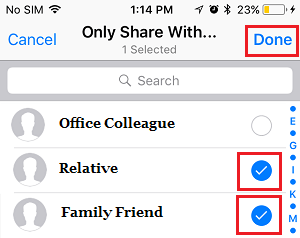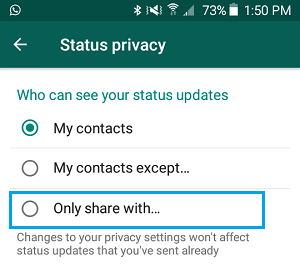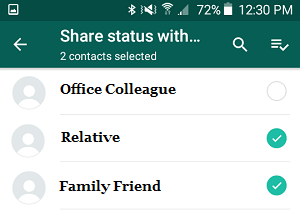Hide WhatsApp Status Updates From Specific Contacts
WhatsApp allows you to share Photos and Videos with all your Contacts in the form of daily Status Updates. Photos & Videos that you upload as WhatsApp Status updates last only for a limited time (about 24 hours) and get automatically deleted. The default setting in WhatsApp on iPhone or Android Phone is to show WhatsApp Status Updates to all your Contacts in WhatsApp. However, it is possible to Show WhatsApp Status Updates to specific Contacts and also to Hide your WhatsApp Status Updates from specific Contacts.
1. Hide WhatsApp Status Updates From Someone On iPhone
Follow the steps below to Hide WhatsApp Status Updates from someone or from selected Contacts.
Open WhatsApp on your iPhone > tap on Settings tab in bottom menu.
On the Settings screen, tap on the Account option.
From the Account screen, go to Privacy > Status and tap on My Contacts Except…. option.
On the next screen, select the Contact that you want to Hide Status Updates from and tap on Done.
Note: You can select other Contacts that you want to Hide Status Updates from. After this setting, your daily WhatsApp Status Updates will be hidden from this particular Contact of yours.
2. Hide WhatsApp Status Updates From Certain Contacts On Android Phone
Follow the steps below to Hide WhatsApp Status Updates from certain Contacts on Android Phone
Open WhatsApp on your Android Phone > tap on 3-dots Menu icon located at the top-right corner.
In the drop-down menu, tap on the Settings option.
On the Settings screen, tap on the Account option.
From the Account screen, go to Privacy > Status and tap on My Contacts Except…. option.
On the next screen, select the Contacts that you want to Hide Status Updates from.
3. Show WhatsApp Status Updates to Selected Contacts on iPhone
In this case, you are trying to Show WhatsApp Status Updates only to few selected Contacts, while hiding them from everyone.
Open WhatsApp on iPhone and tap on the Settings tab in bottom menu.
From the Settings screen, go to Account > Privacy > Status > and tap on Only Share with… option.
On the next screen, select the Contacts with whom you want to share WhatsApp Status Updates.
4. Show WhatsApp Status to Selected Contacts on Android Phone
Similarly, you can Show WhatsApp Status Updates only to certain selected Contacts on your Android Phone or Tablet.
Open WhatsApp on your Android Phone.
Tap on on 3-dots Menu icon and select Settings option in the drop-down menu.
From the Settings screen, go to Account > Privacy > Status and tap on Only Share with… option.
On the next screen, select the Contacts with whom you want to share WhatsApp Status Updates.
How to Hide WhatsApp Profile Picture From Specific Contacts How to Hide WhatsApp Last Seen From Certain People Add People to WhatsApp Group Without Saving to Contacts