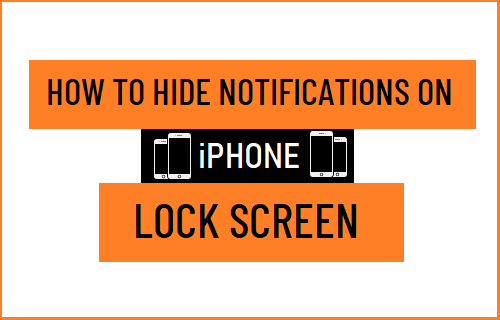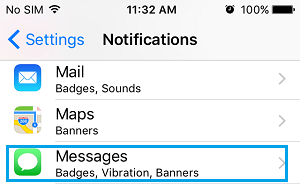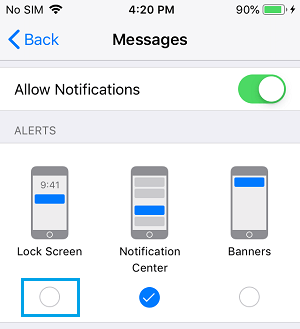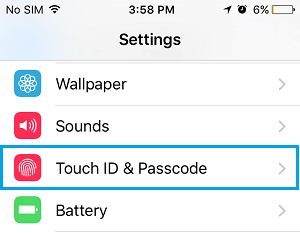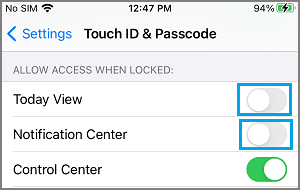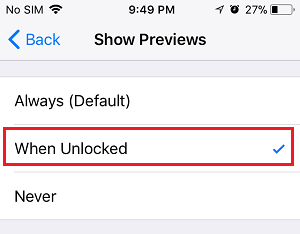Hide Alerts & Notifications on iPhone Lock Screen
While Lock Screen Notifications on iPhone are basically designed to provide quick access to Call and Message Alerts, they can sometimes lead to Privacy Issues. For example, someone around you might be able to guess the content of your Messages and who you are in contact with by taking a look at New Message Notifications openly flashing on the Lock screen of your iPhone. Also, if you happen to leave your iPhone unattended, there is always the possibility of someone being tempted to pick up your device and start scrolling through Lock Screen messages, out of curiosity or other reasons. This privacy issue can be easily fixed by preventing Notifications from appearing on the Screen of your unlocked iPhone and by removing access to Notification Center from the Lock Screen of your device.
1. Hide Notifications from Specific Apps on iPhone Lock Screen
iPhone provides the option to hide Notifications from almost any App from appearing on the screen of your unlocked device. Go to Settings > Notifications > scroll down and select the App for which you want to Hide Lock Screen Notifications.
On the next screen, uncheck the Lock Screen option located under “ALERTS” section by tapping on it.
After this, you will no longer see Notifications from this particular App appearing on the screen of your unlocked iPhone.
2. Hide All Notifications on iPhone Lock Screen
Unfortunately, iPhone does not provide the option to Hide Lock Screen Notifications from All Apps and the only way to Hide All Notifications is to remove access to Today View and Notification Center from iPhone Lock Screen. Go to Settings > Touch ID & Passcode > When prompted, enter the Lock Screen Passcode for your device.
On the next screen, scroll down to Allow Access When Locked section and move the toggle next to Notifications Center and Today View to OFF position.
Once access to Notification Center and Today View from the Lock Screen is removed, no one will be able to Access Notifications on your iPhone, without knowing its Lock Screen Passcode.
3. Hide Message Previews on iPhone Lock Screen
If you find Lock Screen Notifications useful and do not want to disable them, you can still protect your privacy by Hiding Message Previews on iPhone Lock Screen. Go to Settings > Notifications > Show Previews > On the next screen, select When Unlocked option.
After this, only the Name or Phone Number of the Sender will be visible on the Lock Screen and Message summary or Message Preview will be visible only when you unlock your device.
How to Disable Reply From Lock Screen on iPhone and iPad How to Get Weather Alerts On iPhone Lock Screen