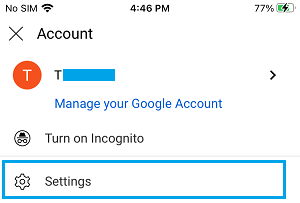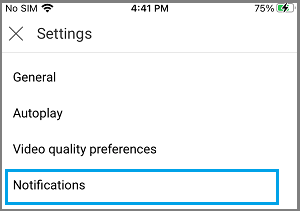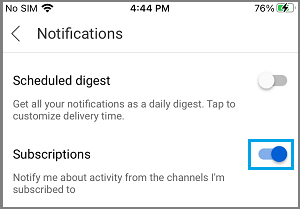Enable YouTube Notifications On iPhone and iPad
You can get standard YouTube Notifications on iPhone and iPad, even if you are not logged-in to YouTube App or do not have a YouTube Account. Enabling standard YouTube Notifications allows Google to suggest popular YouTube videos and YouTube Channels, based on your YouTube activity. Creating a YouTube Account or simply logging into YouTube App using your Gmail Account and Password allows you to subscribe to YouTube Channels, Like and Comment on any YouTube Video. If you also want to receive notifications from your subscribed YouTube Channels, you need to be logged-in to YouTube App.
1. Enable YouTube Notifications Without Signing in to YouTube
The easiest way to Enable YouTube Notifications on iPhone or iPad is by going to Settings screen on your device. This can be done, even if you are not signed-in to YouTube. Go to Settings > Notifications > on the next screen, scroll down and tap on YouTube.
On the next screen, move the toggle next to Allow Notifications to ON Position.
On the same screen, you can select whether or not you want YouTube Notifications to appear on the Lock Screen or only in the Notification Center. You can also Turn OFF or Allow Sound Alerts while YouTube Notifications are being delivered on your device.
2. Enable YouTube Notifications by Signing into YouTube
If you are logging into YouTube for the first time or after a long time, you are most likely to find YouTube prompting you to Enable Notifications. Login to YouTube Account using your Gmail ID and Password. Once you are logged in, you will see a pop-up from YouTube prompting you to Turn ON notifications.
Tap on TURN ON to receive notifications from YouTube.
3. Get Notifications from YouTube Channels on iPhone
As mentioned above, you need to be logged-in to YouTube, in order to enable Notifications from your favorite YouTube Channels. Login to YouTube using your Gmail ID and Password. Once you are logged in, tap on your Profile Icon, located at the top-right corner.
On the next screen, scroll down and tap on Settings.
On the Settings screen, tap on Notifications.
On the next screen, move the toggle next to Subscriptions to ON position.
After this, you will start receiving notifications, whenever there is any activity in any of your subscribed YouTube Channels.
How to Cast YouTube to TV From iPhone and Android Phone How to Stop YouTube Videos From Buffering and Lagging
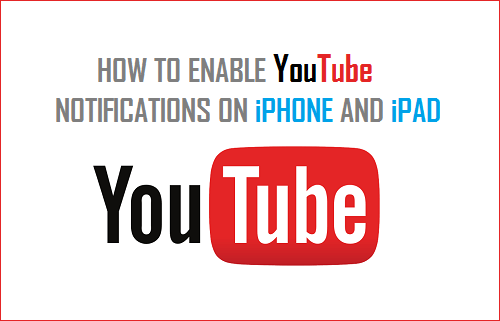
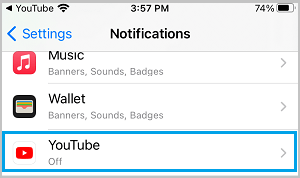
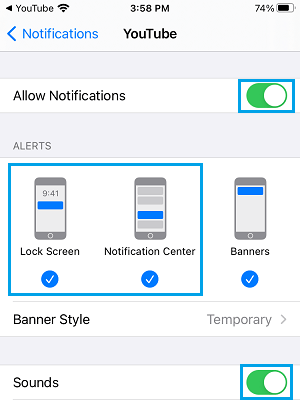
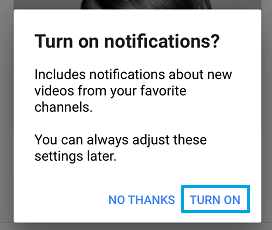
![]()