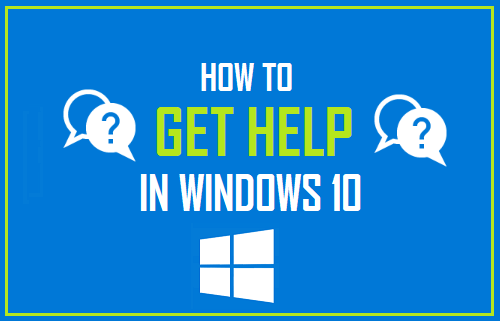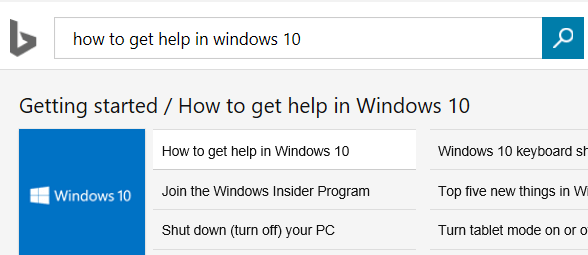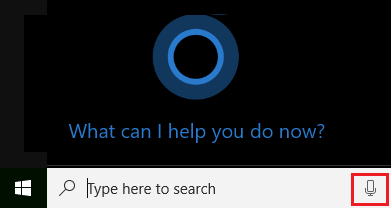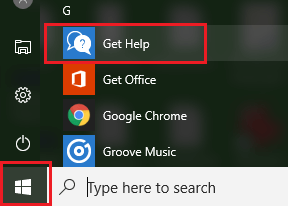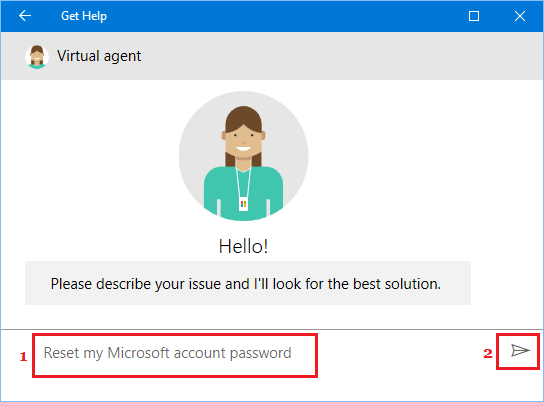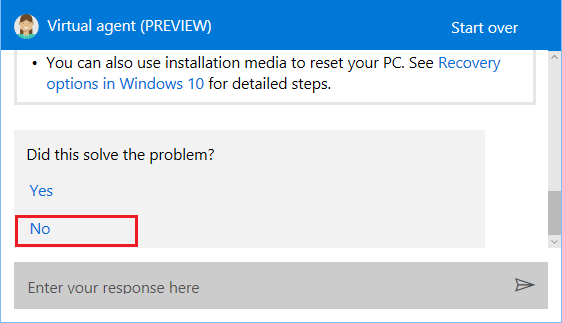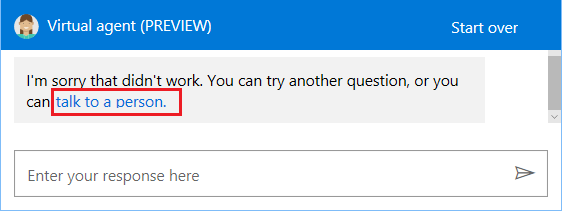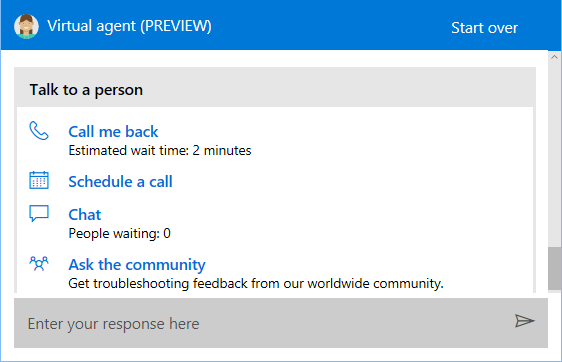Get Help in Windows 10
Since you are on this website, it is likely that you typed “How to Get Help in Windows 10” or a similar search term in the search box of your browser to get to this website. Typing the right keywords in the browser search box is one of the best ways to get help on anything on the internet, including anything related to Windows 10. Also, Microsoft is dedicated to improving the user experience in Windows 10 and provides a number of ways to Get Help in Windows 10.
Hit the F1 Key
As you must be already aware, a simple rule to follow whenever you are having problems with any software on your computer is to press the F1 Key. In most programs, pressing the F1 key opens the Help menu within the program. However, in Windows 10, pressing the F1 key brings up Bing search results for “How to get help in Windows 10” (See image below).
You can click on the search results links to get additional information or type your specific problem in the search box to get Bing results exactly matching your search queries.
Ask Cortana for Help
In case you like interacting with Microsoft’s Digital Assistant, you can ask Cortana to help you with the problem that you are currently facing with Windows 10 on your computer. In general, Cortana will provide you with the steps to fix the problem and it may also direct you to links or Videos related to the problem.
You can activate Cortana either by clicking on the microphone icon located in the Windows search bar or by saying “Hey Cortana” in case this feature is enabled on your computer (See image above).
Get Help From Virtual Agent
In case you were not aware, your computer has a dedicated “Get Help” App dedicated to providing help as required to Windows 10 users.
- Click on the Start button and then scroll down and click on Get Help.
2. On the next screen, type your query in the search bar and click on the Send button (See image below).
3. Next, continue interacting with Microsoft’s Virtual Agent till you find a solution to the problem that you are having with Windows 10 on your computer.
Chat with Microsoft Representative
In case Microsoft’s virtual agent is unable to help you, you can actually get in touch with a Microsoft representative for help.
On the Virtual Agent screen, scroll down the screen and click on No in “Did this solve the problem section” (See image below)
Next, click on Talk to a person link (See image below)
Next, you will be provided with a list of options to get in touch with a Microsoft Representative. Click on Chat, Call me Back or any other option that is convenient for you (see image below)
As you can see in the image above, you can expect a Call Back from a Microsoft Agent within the expected wait time, Live Chat, get help from Microsoft Community or Schedule a Call at a time that is convenient for you.
Try “How-to” Websites
There are many websites on the internet like Techbout.com that write about Windows 10 problems and provide the steps to troubleshoot and fix various Windows 10 related problems. You can simply type the keywords (For example: How to Backup Windows 10 Computer) related to the problem that you are having in Windows 10 and trust Google to come up with search results likely to provide a solution for the problem on your computer.
How to Create Microsoft Account Using Gmail in Windows 10