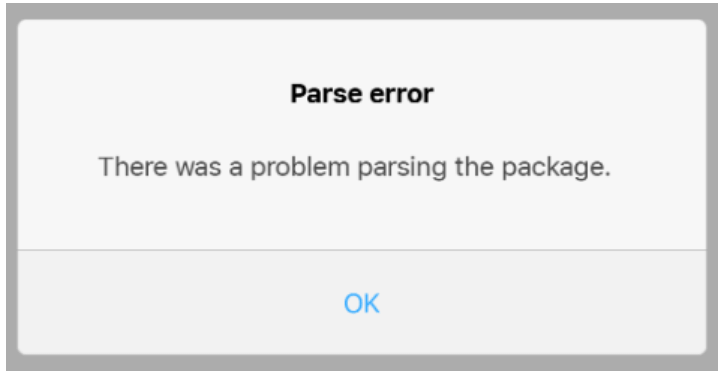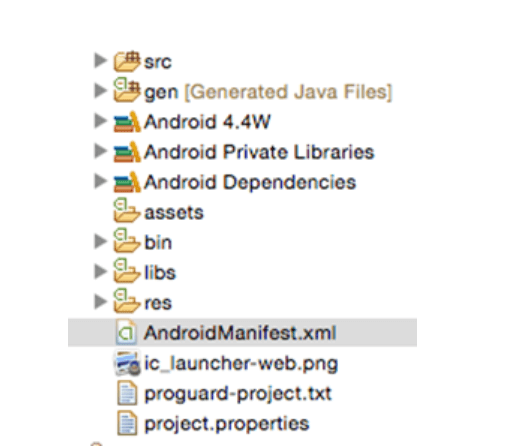The error mainly occurs while you are trying to install an application. Refer to our blog to know more about the Android Parse error and also check our few effective ways to fit it. But before we move on to learn more about the possible fixes and solutions, let’s first get a brief understanding of the Parse Error. What Is Parse Error? A Parse Error is usually associated with a failed installation and is displayed with an error message saying “There was a problem parsing the package”. This could happen due to several reasons and can result in a complete failure to install an application. Refer to our well-researched troubleshooting guide to know about the various root causes of the error along with the methods to fix the Parse error in your Android device. Main Reasons For Parse Error On Android | Root Causes:
Best Effective Solutions to Fix Parse Error in Android:
With every error comes a specific solution. Now that you have seen the Android Parse error issue, let’s have a look at some of its simple yet effective solutions.
1. Update Your Device-Fix Compatibility Issues
The app which you are trying to install might be incompatible with the old Android OS. This means that the app you are trying to download is designed to support the latest version of android devices and results in a Parse error. In such cases, upgrading your device to the latest OS will help you fix the Parse error. Read More: How to Solve Runtime Error 203 on Windows 10
2. Modify the Permission Setting on Your Device
If you have disabled the permission to install third-party apps on your Android device, you may get a Parse error message. Disabling third-party installations is considered as a good way to protect your device from unwanted viruses & malware threats. If you still want to download the application, you can temporarily enable the permission and download the required application.
3. Disable the Security Application
The security software installed on your device can also result in parse errors on your Android device. These applications can block and prevent you from downloading any app from an unknown source. If you want to fix the Parse error on your Android device, disable your Security application, complete the installation process and then enable your security suite again.
4. Enable the USB Debugging Option on Your Device
Another option to fix the Parse error is by enabling the debugging option on your device. To do so access the Developer Mode on your device. Open the Setting option and then select the About Phone tab. Next click on the Build Number button for at least 6-7 times. Follow the said procedure to activate the USB Debugging option on your Android phone and try to install the app.
5. Check the Manifest File of Your Application
Changing and customizing the app as per your needs can also result in the Parse error. If you are such an advanced user, then try restoring the Androidmanifest.xml file to its original version. Apart from this if you have altered the name of the .apk files of the application, rename it to fix the Parse error. Read More: How To Fix Discording Mic not Working? (Tips and Tricks)
6. Download and Install the Application Again
An incomplete and corrupted .apk download file can also result in the Parse error. In such scenarios, you should use the original and official download source of the application. Use the official downloadable .apk file to install the application and fix the Parse error on your Android device.
Concluding Words
Android devices are getting advanced regularly, regular upgrades come in to support the new generation apps and software. Devices running on the old OS are not compatible with the advanced application and can result in the Parse error. If you are facing app compatibility issues like app install failure and Parse error then follow the above methods to fix the Parse error. Image Source: Minitool, Code2care