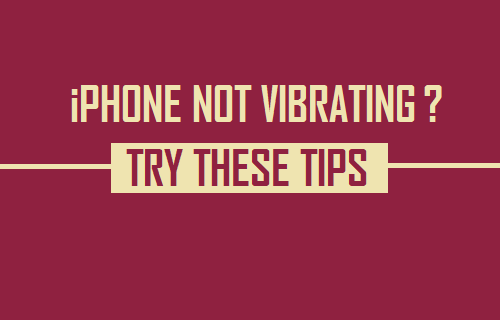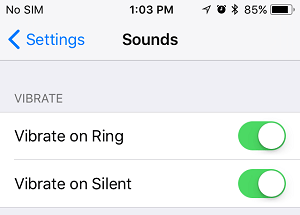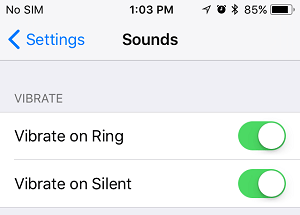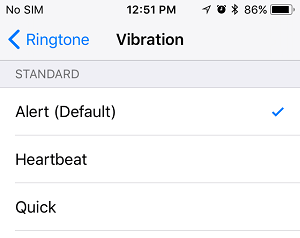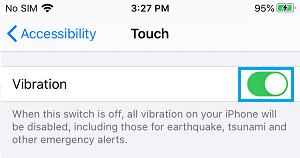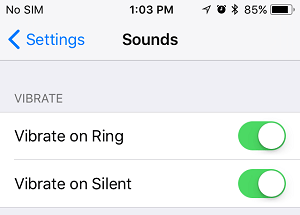iPhone Not Vibrating in Silent Mode
Many users like to place iPhone on Vibrate mode while attending meetings and also when they do not want to be disturbed by the sound of calls on their iPhone. Placing an iPhone on vibrate mode makes it vibrate, whenever a Call, Message, Notification or an Alert is received on the phone. As you can imagine, you can end up missing important calls and messages, in case your iPhone is not vibrating and unable to alert you about incoming calls and notifications. Luckily, both the issue of iPhone Not Vibrating in Silent Mode and also the issue of iPhone Not Vibrating When Ringer is Turned ON can be fixed using methods as provided below.
1. Enable Vibrate on Silent
If your iPhone is not vibrating in Silent Mode, the problem is usually due to vibrate on silent mode not being enabled on your device. Open Settings > scroll down and tap on Sounds (or Sounds & Hepatics) > On the next screen, move the toggle next to Vibrate on Silent to ON position.
After this, your iPhone should Vibrate whenever it is placed in Silent Mode by using the Silent/Ring switch located on your device.
2. Enable Vibrate On Ring
If you want your iPhone to vibrate while ringing, make sure Vibrate on Ring option in enabled in Settings. Go to Settings > Sounds > enable Vibrate on Ring option by moving the toggle to ON position.
Now, your iPhone will vibrate, when you disable silent mode on your device by pulling the Silent/Ring switch towards the screen of your iPhone. If both Vibrate on Ring and Vibrate on Silent are turned OFF, your iPhone will not vibrate when you flip the Silent/Ring switch.
3. Enable Vibration Pattern
Your iPhone won’t be vibrating, if the Vibration pattern on your device is set to ‘None’. Go to Settings > Sounds > Ringtone > Vibration > on the next screen, select any Vibration Pattern.
After this, test your iPhone and see if Vibration mode is working while your iPhone is placed in Silent Mode.
4. Enable Vibration in Accessibility Settings
Follow the steps below to enable Vibration Mode in Accessibility settings on your iPhone. Go to Settings > Accessibility > Touch > On the next screen, move the toggle next to Vibration to ON position.
Now, see if your iPhone is vibrating in Silent Mode and while ringing (in case desired).
5. Restart iPhone
Restarting any computing device can help it recover from stuck processes and minor software glitches which might be causing problems on that device. Go to Settings > General > scroll down and tap on Shut Down. On the next screen, use the Slider to Power OFF iPhone.
Wait for 30 seconds and restart your device by pressing the Power button. After iPhone restarts, test to see if the vibrate function is now working on your device.
6. Check iPhone Vibrator Motor
The problem of iPhone Not Vibrating could be due to the Vibrator Motor on your iPhone becoming faulty or not at all working.
Go to Settings > Sounds > toggle ON both Vibrate on Ring and Vibrate on Silent options.
Now, toggle ON and toggle OFF the Ringer (Ring/Silence button located at the side of your device) on your iPhone. If you can feel your iPhone vibrating (when you switch the Ringer ON/OFF), the Vibration Motor is working. If your iPhone is not vibrating, it confirms that the Vibrator Motor is not working and you need to take your device to an Apple Care technician.
7. Reset All Settings
If the Motor on your iPhone is working, the problem could be due to unspecified incorrect settings on your iPhone. Go to Settings > General > Transfer or Reset iPhone > Reset > On the pop-up, select Reset All Settings option.
When prompted, enter your Lock Screen Password > On the confirmation pop-up, tap on Reset All Settings to confirm. After your iPhone Restarts, make a check to confirm if the problem iPhone Not Vibrating is now fixed on your device.
8. Factory Reset iPhone
If none of the above methods worked, you can try to Factory Reset iPhone and see if this can fix the problem. The Factory Reset Process will completely wipe out all the Data on your iPhone, including corrupted and broken files causing the problem on your device. After the Factory Reset Process is completed, you will be prompted to Setup your device as New iPhone or restore using an iCloud or iTunes Backup (If available)
9. Try DFU Mode Restore
In case your iPhone is not vibrating due to corrupted Hardware Settings, you will have to perform a DFU Mode Restore to fix the problem. The DFU Restore Process will erase both software and hardware settings on your iPhone and reinstall both operating system software and Firmware on your iPhone.
How to Reset Screen Time Passcode on iPhone How to Backup iPhone to Mac Using Finder How to Backup iPhone Using iCloud and iTunes