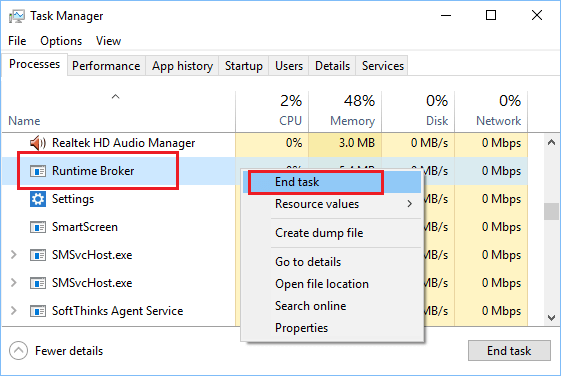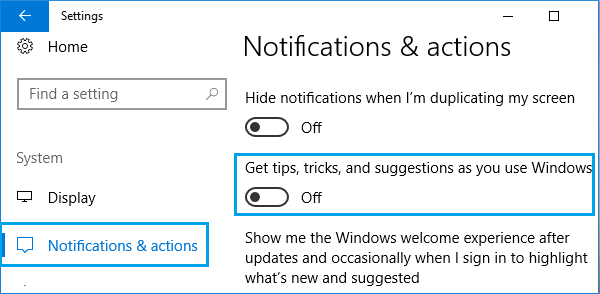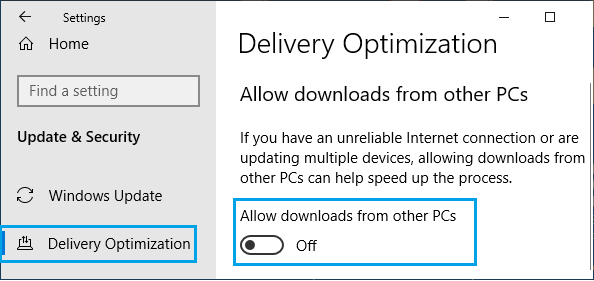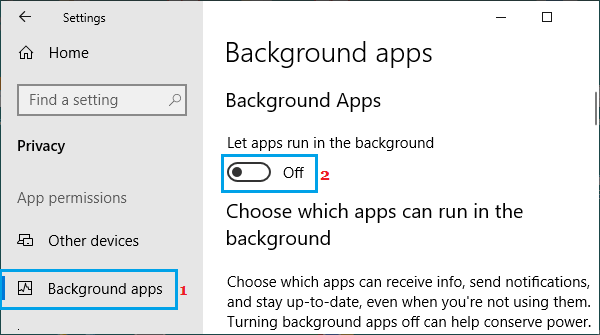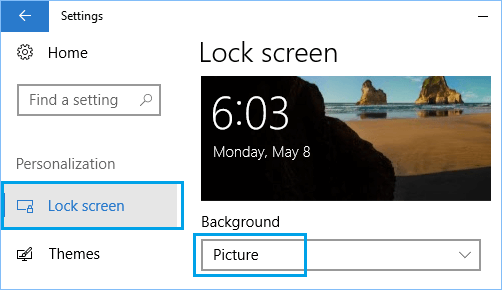What is Runtime Broker
Runtime Broker (RuntimeBroker.exe) is an executable file located in System32 Folder on computers running Windows operating system. The main task of Runtime Broker is to make sure that applications running on the computer have the required permissions to run on the system. Hence, Runtime Broker can also be described as security broker or middleman between Applications and the Hardware on a Windows computer.
How to Fix High CPU Usage by Runtime Broker
Users affected by High RAM and CPU Usage by Runtime Broker have reported noticing as much as 5o% CPU and 1 GB RAM being used by Runtime Broker on their computers. Microsoft recommends terminating Runtime Broker Process, if this service is using more than 15% of memory on your computer. However, terminating Runtime Broker Process helps only if the Runtime Broker is bothering you once in a while. If the problem keeps re-appearing, you can use other methods as provided below to permanently fix the issue of High CPU Usage by Runtime Broker on your computer.
1. Stop Runtime Broker Process in Task Manager
- Right-click on the Start button and click on Task Manager.
Note: You can also use Ctrl-Shift-Esc shortcut to open Task Manager. 2. On Task Manger screen, right-click on Runtime Broker and click on End Task.
As mentioned above, terminating Runtime Broker using the Task Manager is a temporary solution. Runtime Broker will once again launch itself when you restart your computer and start using Windows Apps.
2. Uninstall Faulty Apps
According to Microsoft, Runtime Broker usually causes high RAM and CPU Usage due to the presence of incompatible or faulty Apps on your computer. If you are noticing High CPU Usage after installing a particular App, you can uninstall the App and see if the problem goes away.
3. Disable Get Tips & Tricks
As you must have noticed, Windows 10 brings interesting Tips and Tricks from Microsoft. However, this feature has also been linked to High CPU Usage and other problems.
- Go to Settings > System.
- On the next screen, click on Notifications & Actions in the left-pane. In the right-pane, disable Get tips, tricks, and suggestions as you use Windows option.
Users have reported significant reduction in Runtime Broker activity after making this single change on their computers.
4. Disable Updates from More Than One Place
In order to deliver timely updates, Microsoft make use of other computers on your Network and also other PC’s on the internet. Disabling this option has helped users to reduce Runtime Broker activity on their computers.
Go to Settings > Updates & Security.
On the next screen, click on Delivery Optimization in the left-pane. In the right-pane, scroll down and disable Download from other PCs option.
Restart your computer.
5. Disable Background Apps
Allowing Apps to run in the background usually leads to waste of resources, as you may not even be using many of these Apps.
- Go to Settings > Privacy.
- On the next screen, click on Background Apps in the left-pane. In the right-pane, you can disable Let apps run in the background option.
The other option is to scroll down on the same page and disable specific Apps from running in the background.
6. Switch Lock Screen Background
Switching Lock Screen Background type to Picture is another solution for the issue of High CPU usage by RunTime Broker in Windows 10.
- Go to Settings > Personalization.
- On the next screen, click on Lock Screen in the left-pane. In the right-pane, set the Background type to Picture.
7. Remove OneDrive
By default, the OneDrive App is set to start automatically and remains active in the background on your computer. You should consider Disabling or Uninstalling OneDrive App from your computer, if you are not actively using this App.
Disable Microsoft Defender Temporarily and Permanently How to Remove Bloatware From Windows 10 PC