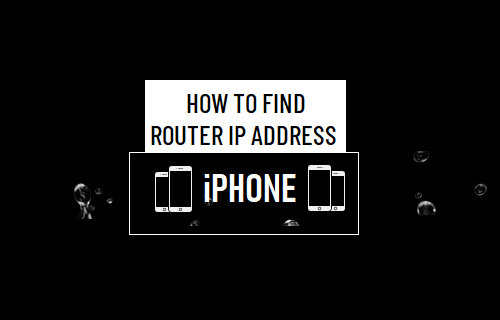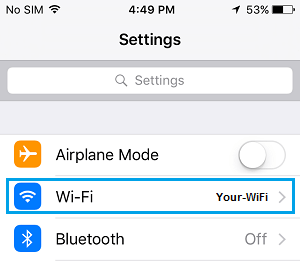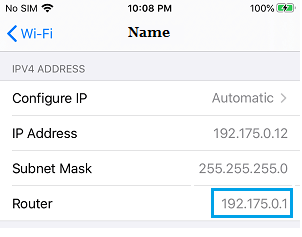Find Router IP Address on iPhone or iPad
Most Router manufacturers usually set 192.168.0.1 or 192.168.1.1 as the default Router IP Address and make this information clearly available in User Manuals and on their websites. This makes it really easy for Users to find the Router IP Address and Login to Router by typing the Default Router IP Address into the Address bar of any web browser. If you are unable to Login to Router using its Default IP Address, it is likely that you or your internet service provider may have changed the Router IP Address during the installation process. Irrespective of the case, you can easily view the current IP Address of your Router by following the steps below.
Open Settings and tap on WiFi.
On the WiFi screen, tap on your WiFi Network Name.
On the next screen, you will see the IP Address of your Router listed next to the Router entry.
On the same screen, you will see “Configure IP” option, which can be used to Change your IP Address. If you scroll down a bit on the same screen, you will be able to see the IPV6 Addresses being used by your iPhone. If you scroll down further, you will see “Configure DNS” option, which can be used to ditch the DNS Servers of your service provider and switch your iPhone to Google DNS.
How to Change Apple ID Email Address On iPhone How to Backup iPhone Using iCloud and iTunes