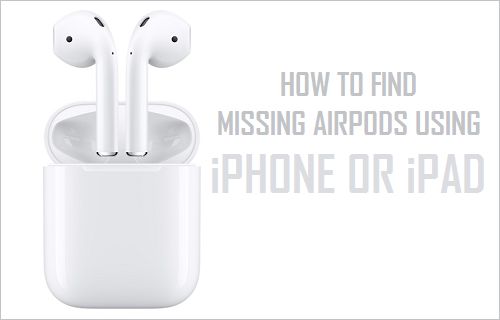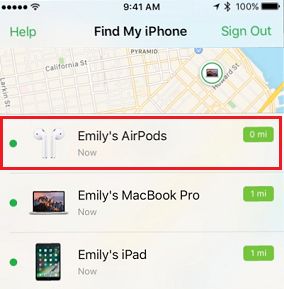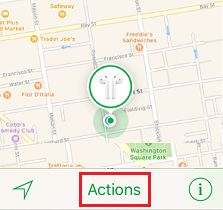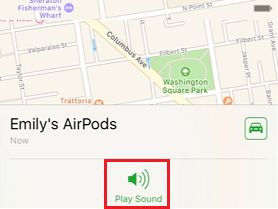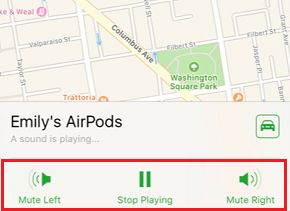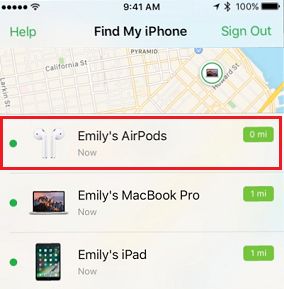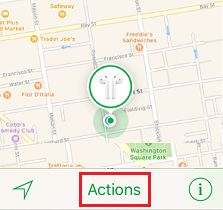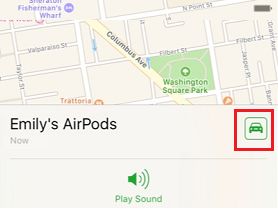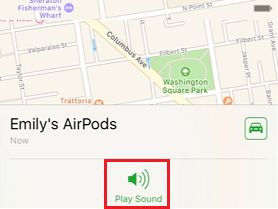Find My AirPods Service
Find My AiPods service works from within the Find My iPhone App on your iPhone. Similar to Find My iPhone and Find My Mac services, Find My AirPods indicates the last known location of your missing AirPods on a Map and allows you to play a Sound on the Missing AirPods, so that you can easily locate them. However, Find My AirPods feature has a few limitations that you need to be aware of.
- Find My AirPods makes use of Bluetooth connectivity on your iPhone. Hence the AirPods must be within the Bluetooth range of an iOS device, in order for the Play Sound Feature to work. 2. In case the missing AirPods are outside the Bluetooth range of your iPhone, Find My AirPods displays the last known location of your AirPods on a Map and puts the Play Sound feature in cue. 3. Find My AirPods works only when AirPods are outside the charging case. You won’t be able to use Find My AirPods in case you lost your AirPods while they were in the charging case.
How to Find Missing AirPods Using iPhone
Follow the steps below to find your missing AirPods using the Find My AirPods feature on your iPhone. 1. Tap on the Find My iPhone app icon on the Home Screen of your iPhone or iPad. 2. Next, login to Find My iPhone by entering your Apple ID and Password. 3. Once you are logged-in, you will see your AirPods listed along with other Apple Devices linked to your iCloud Account (See image below).
4. Tap on your AirPods to let Find My AirPods service indicate the approximate location of your missing AirPods On a Map. Note: On the Map, you may find your AirPods either circled in Grey or Green. If they are circled in Grey, it means that your AirPods are not connected to any of your devices. If AirPods are circled in green, it means that they are still connected to your iPhone or other devices. 5. Next, tap on Actions option, located at the bottom of the screen.
You will see an option to Play Sound, in case the AirPods are within the Bluetooth range of your iPhone.
Tap on the Play Sound option, and wait for the app to processes your request. Within a few seconds, you will find your missing AirPods playing a Sound that gets progressively louder. As the Sound is Playing, you will see the options to Mute Left and Mute Right AirPod. This can be useful when you have lost only one AirPod.
Follow the direction of the Sound to Locate your Missing AirPods. Once you locate your missing AiPods, tap on Stop Playing button to stop the sound.
Find Missing AirPods Located Outside Bluetooth Range
As mentioned above, Find My AirPods service won’t be able to play sound on your missing AirPods in case they are located outside the range of Bluetooth on your iPhone. In such a case, Find My AirPods will indicate the last known location of your AirPods on a Map and provide you with driving directions to the last known location of your missing AirPods. 1. Open Find My iPhone App on your iPhone. 2. Login to Find My iPhone Account by using your Apple ID and Password. 3. Once you are logged-in, you should be able to see your AirPods listed with all your Apple Devices linked to your iCloud Account.
4. Tap on your AirPods to let Find My AirPods service indicate the approximate location of your missing AirPods On a Map. 5. Next, tap on the Actions button located at the bottom of the screen.
On the next screen, tap on the Car icon to get driving directions to the location of your missing AirPods.
You can go to the location of the missing AirPods by following the driving directions as indicated by your iPhone.
Once AirPods come in the range of Bluetooth on your iPhone, you will see the option to play Sound on your iPhone.
Once the Play Sound option becomes available on your iPhone, you will be able to make use of it to play a Sound on the missing AirPods and locate them. Image Source – Apple