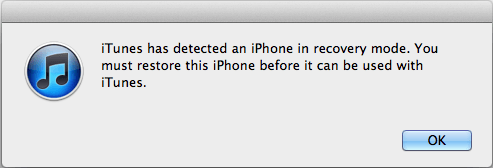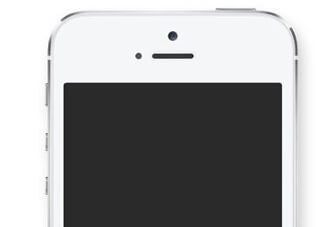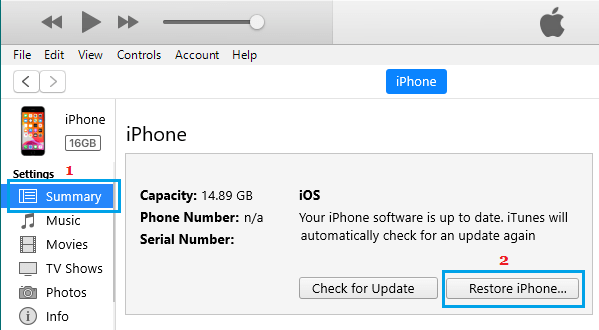Enter DFU Mode On iPhone 7 and iPhone 7 Plus
DFU Mode (Default Firmware Update) is used for fixing problems on iPhone which cannot be fixed by regular troubleshooting methods or by using Recovery Mode. DFU Mode provides access to advanced functions like Upgrading Firmware, Downgrading Firmware, restoring a jailbroken device and helps in recovering unresponsive devices. Before going ahead with the steps to enter DFU Mode on iPhone 7 or iPhone 7 Plus, you need to be aware that DFU Mode will entirely wipe the data from your iPhone. Hence, make sure that you have an iTunes Backup or iCloud Backup of your iPhone. Note: DFU Mode is not recommended if your device appears to have suffered internal damage due to a fall, impact or water damage.
Steps to Enter DFU Mode on iPhone 7 and iPhone 7 Plus
Follow the steps below to enter DFU mode on iPhone 7 and iPhone 7 Plus.
- Plug iPhone into the computer and open iTunes.
- Press and hold Power (ON/OFF button) and Volume Down buttons, until the screen goes black.
- Release the Power button and keep holding the Volume Down button, until you see ‘iTunes has detected an iPhone in recovery mode’ pop-up on your computer.
Note: The screen of your iPhone should be completely black in case you have successfully entered DFU Mode. If not, repeat the steps till you get a black screen. 4. Now, release the Volume Down button and you should see a black DFU Mode screen.
- On the computer, you will see the option to Restore iPhone > click on Restore iPhone button to start the process of Restoring iPhone.
After the restore process is completed, you will see iPhone starting with the “Hello” screen and you will be able to Setup iPhone either as New Device or Restore from iCloud or iTunes Backup.
How to Exit DFU Mode On iPhone
Once the iPhone is restored by iTunes, it should automatically come out of the DFU mode. However, in case you have entered DFU Mode by mistake, you can follow the steps below to Exit DFU Mode on iPhone 7 and iPhone 7 Plus.
- Press the Volume Up button on your iPhone and quickly release it.
- Next, press the Volume Down button and quickly release it.
- Finally, press and hold the Power Button, until you see the white Apple logo appearing on the screen of your iPhone.
You will be out of DFU Mode as soon as you see the Apple Logo appearing on your screen.
How to Hard Reset iPhone (All Models) How to Factory Reset iPhone