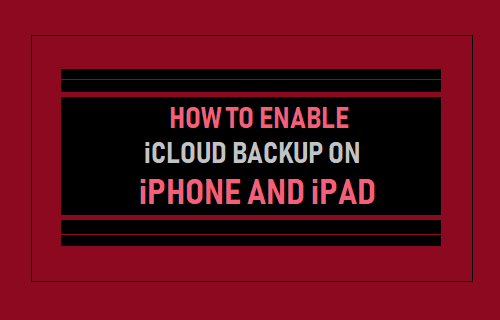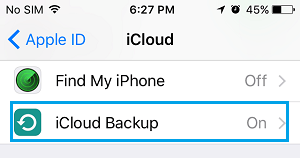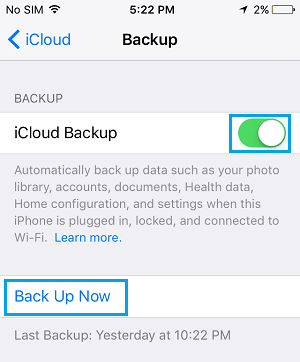Enable iCloud Backup On iPhone
Apple provides all its users with 5 GB free storage space on iCloud and makes it really easy to setup automated backup of your iPhone or iPad to iCloud. Typically, an iCloud Backup of iPhone includes all your iMessages, Voicemail, Device settings, App Data, Photos stored in the Camera Roll and your Purchases History. All the above information remains safe on iCloud, allowing you to restore your iPhone from iCloud, in case you switch to new iPhone or need to Factory Reset your device.
Steps to Enable iCloud Backup on iPhone
Follow the steps below to Enable iCloud Backup on iPhone or iPad.
Open Settings on your device and tap on your Apple ID.
On the Apple ID Screen, tap on iCloud.
On the iCloud Screen, scroll down and tap on iCloud Backup.
4. On the next screen, switch on the option for iCloud Backup by moving the slider to ON Position.
- On the confirmation pop-up, tap on OK to confirm. After this, your iPhone will start the process of automatically backing up its data to iCloud, whenever it is locked and is connected to a WiFi Network. In case you want to, you can make a manual Backup of iPhone to iCloud at any time by tapping on Back Up Now option on the Backup screen. Note: iCloud Backup does not include Apps, Music, Books and Movies that you may have downloaded from iTunes and other sources. However, you will be able to re-download all the above items from iTunes and the App Store.
Difference Between iCloud and iTunes Backups How to Backup iPhone to Windows Computer Using iTunes