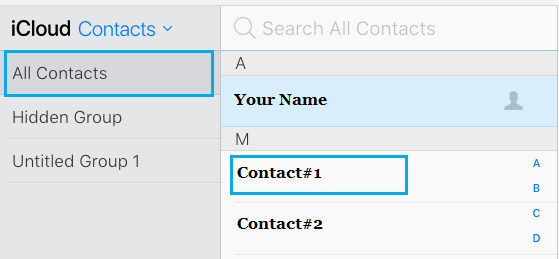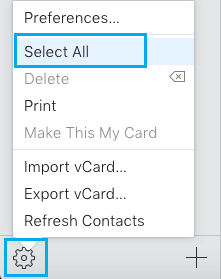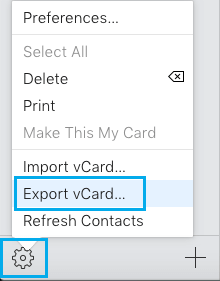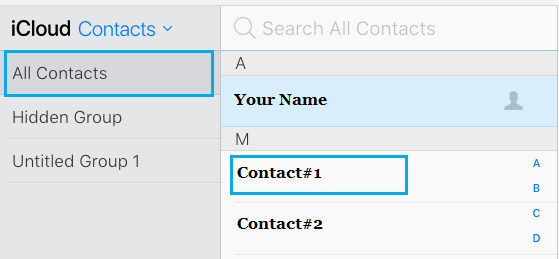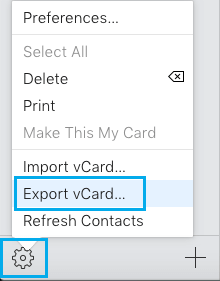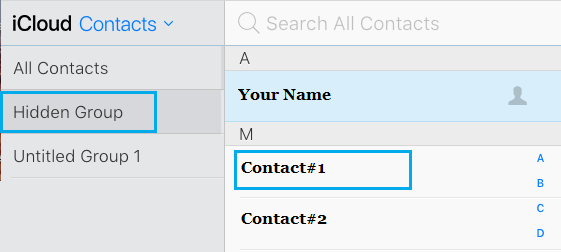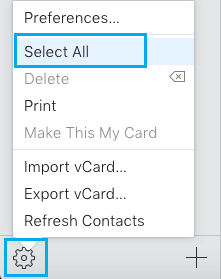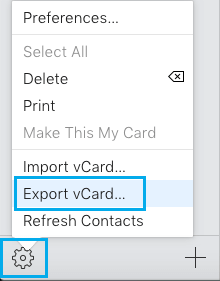Backup iCloud Contacts to Computer
Having your Contacts data stored on iCloud makes it easy to access them from anywhere and to sync information across multiple devices. While the chances of your Contacts data being lost on iCloud are less likely, it is still a good idea to download iCloud Contacts to computer to serve as a backup. Downloading iCloud Contacts to computer is easy and does not take much time.
Download iCloud Contacts to Computer
Follow the steps below to download all iCloud Contacts to Computer.
- Using your Mac or PC go to iCloud.com and login to your iCloud Account.
- Once you are in iCloud, click on the Contacts Icon.
3. On the next screen, make sure that All Contacts tab is selected in the side menu.
Next, click on the Gear icon located in the lower left corner of your screen and then click on Select All option. This will select all your iCloud Contacts for download to your computer.
With All Contacts selected, click on the Gear Icon again and select Export vCard option.
All your iCloud Contacts will be downloaded to your computer as .VCF file. You will be able to use this file to restore your iCloud Contacts (in case required).
Download Selected iCloud Contacts to Computer
Follow the steps below to download iCloud Group Contacts to Computer.
- Using your Mac or PC go to iCloud.com and login to your iCloud Account.
- Once you are in iCloud, Click on Contacts. 3. On the next screen, select All Contacts in the side menu and then click on the specific Contacts that you want to download to computer.
Tip: To Select multiple Contacts, hold down the Command Key on the keyboard of your computer and click on the specific Contacts that you want to backup. 4. After selecting Contacts, click on the Gear icon located in the lower left corner of your screen and then click on Export vCard option.
Only the selected Contacts will be downloaded to your computer as .VCF file.
Download iCloud Group Contacts to Computer
Follow the steps below to download iCloud Group Contacts to Computer.
Using your Mac or PC go to iCloud.com and login to your iCloud Account.
Once you are in iCloud, click on the Contacts Icon. 3. On the next screen, make sure that the Contact Group is selected in the side menu.
Next, click on the Gear icon located in the lower left corner of your screen and then click on Select All option.
With All Contacts selected, click on the Gear Icon again and select Export vCard option.
All the Contacts in the selected Contact Group will be downloaded to your computer as .VCF file.
How to Recover Deleted Contacts On iPhone How to Manage and Free Up iCloud Storage Space
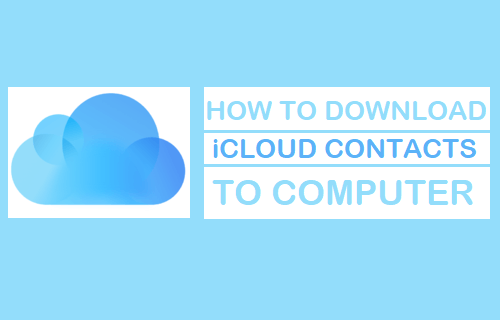
![]()