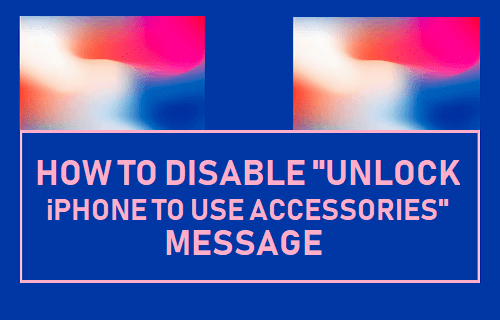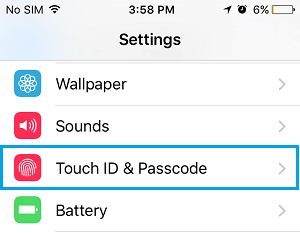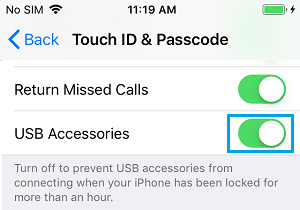This message appears on the screen of your iPhone due to a security feature in iOS designed to protect your iPhone from unauthorized access via the USB port. When this message appears, your iPhone won’t permit any data to communicate with the USB device, until you approve the USB device by unlocking your iPhone. While devices connected to the lightning port can charge your iPhone, they won’t be able to establish a data connection without the iPhone being unlocked.
Disable “Unlock iPhone to Use Accessories” Message
The easiest way to deal with “Unlock iPhone to use accessories” message on iPhone or iPad is to simply unlock your device by entering your Passcode. Once you unlock the device, the message will go away and your iPhone will start communicating with the connected USB accessory. If you do not want to see “Unlock to use accessories” message, every time you connect your iPhone to a USB accessory, you can disable this security feature on your device.
Open Settings on your iPhone or iPad.
On the Settings screen, tap on Touch ID & Passcode (or Face ID & Passcode).
If prompted, enter your Passcode.
On the next screen, scroll down and toggle ON USB Accessories option.
After turning ON the option to enable USB Accessories, your iPhone will be able to connect to USB devices, even when it is locked. You will no longer see “Unlock iPhone to use accessories” message, whenever you connect your iPhone to Mac, PC or any USB accessory.
Should You Disable “Unlock iPhone to Use Accessories” Message?
As mentioned above, the USB Restricting feature in iOS is designed to prevent the possibility of unauthorized access to your device via the USB port. This feature was introduced in iOS after news of hacking devices like GrayKey that can exploit USB connection to crack iPhone Passcode. While you may want to disable “Unlock iPhone to Use Accessories” message for the sake of convenience, you should consider enabling this security feature, whenever you feel the need to provide more security for your device.
How to Password Protect Photos on iPhone or iPad How to Transfer Photos From SD Card to iPhone