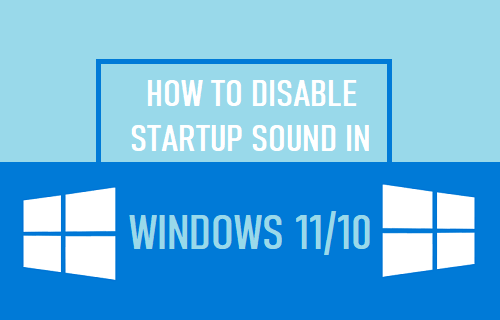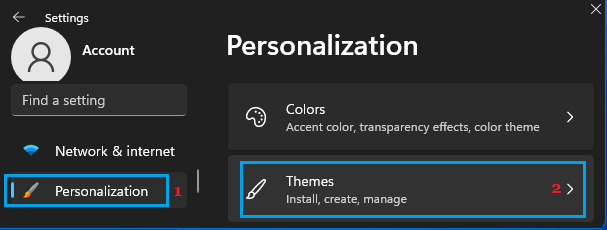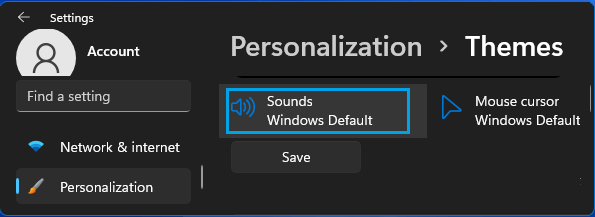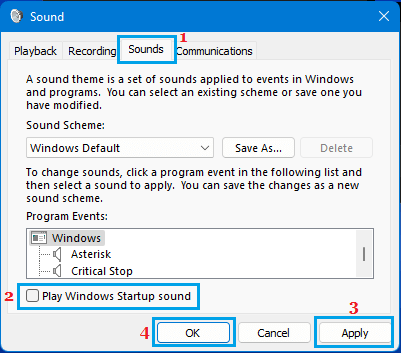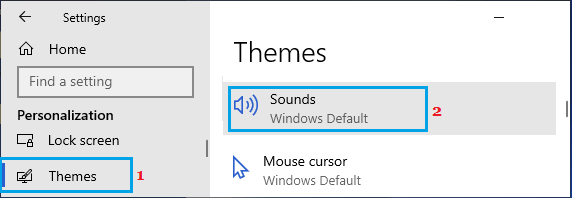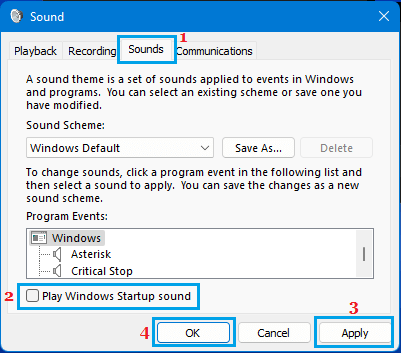Disable Startup Sound in Windows 10/11
As mentioned above, the only reason to disable the Startup Sound on your computer would be to prevent the possibility of other people around you being disturbed. Such occasions can range from starting up the computer in a Meeting to starting the computer late at night or very early in the morning. Hence, Windows 10/11 provides the option to disable the startup sound and re-enable it back again at any other time on your computer.
1. Steps to Turn OFF Startup Sound in Windows 11
Click on the Start button > Settings Icon > select Personalization in the left-pane and click on Themes card in the right-pane.
On the next screen, click on Sounds tab in the right-pane.
On the Sound screen, uncheck Play Windows Startup Sound option and click on Apply/OK to save this change on the computer.
From now on, you will no longer find your Windows 11 computer playing the startup sound when you switch ON the computer. As mentioned above, you can always make your computer to Play the Usual Startup sound by checking the Startup Sound option.
2. Steps to Switch OFF Startup Sound in Windows 10
Go to Settings > Personalization > select Themes in the left-pane and click on Sounds in the right-pane.
On the Sound screen, uncheck Play Windows Startup Sound option.
Make sure you click on Apply and OK to save this change on your computer. From now on, you will no longer find your Windows 10 computer playing the startup sound when you switch ON the computer.
How to Allow Apps Through Firewall in Windows 10/11 How to Disable Auto Save to OneDrive in Windows 10/11