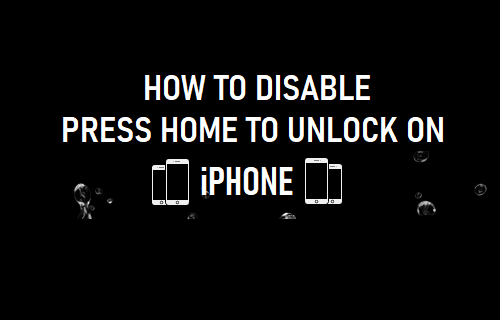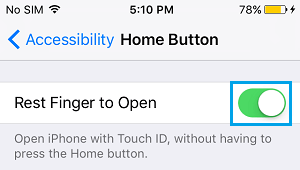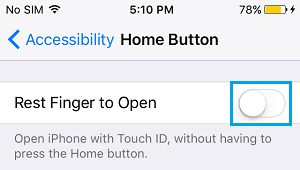Disable Press Home to Unlock
Previously, it was possible to Unlock Touch ID enabled iPhone by waking up the device and resting a finger on the Home Button. Currently, this user friendly mode of unlocking iPhone has been replaced by “Press to Unlock”, which requires the user to press Home or the Power button. Hence, we are providing below an easy workaround that still allows you to Unlock iPhone by pressing Home or the Power button. Better still, if your device supports Raise to Wake feature, you will be able to unlock iPhone without having to press any button.
1. Steps to Disable Press Home to Unlock on iPhone
Follow the steps below to disable Press Home to Unlock option on iPhone, after which you will be able to unlock you device, without having to press Home or the Power button.
Open Settings > scroll down and tap on Accessibility.
On Accessibility screen, tap on Home Button.
On the next screen, move the toggle next to Rest Finger to Open to ON position.
Once “Rest Finger to Open” option is enabled, you will be able to open iPhone using Touch ID and won’t be required to press any buttons. Also if your device supports “Raise to Wake”, you can simply lift your device and rest your finger on the home button to unlock.
2. Enable Press Home to Unlock Option on iPhone
At any time, you can enable Press Home to Unlock Option on your iPhone by disabling “Rest Finger to Open” option.
Open Settings > scroll down and tap on Accessibility.
On Accessibility Screen, tap on Home Button.
3. On the Next screen, turn OFF Rest Finger to Open option by moving the slider to OFF position.
After this, you will be required to press Home or the Side button (Power button) to unlock your device.
What to Do if You Forget Your iPhone Passcode How to Reset Screen Time Passcode on iPhone