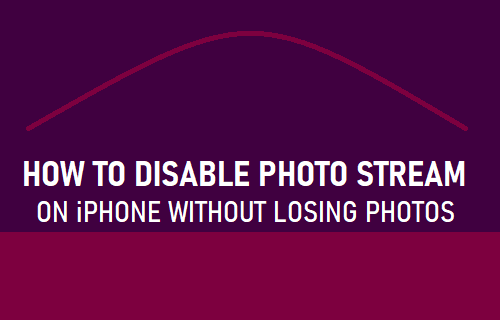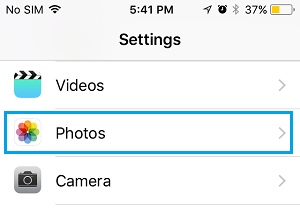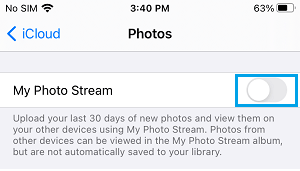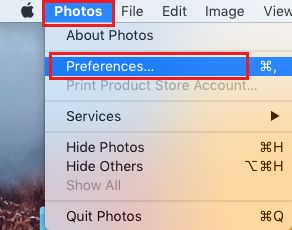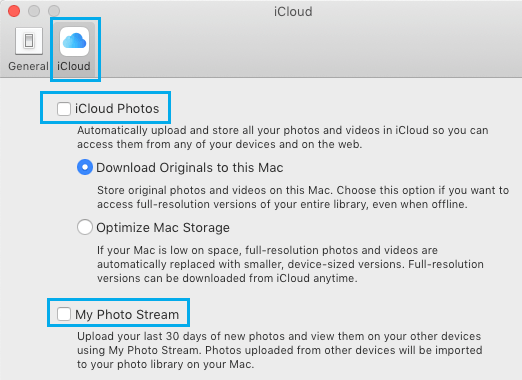Disable Photo Stream On iPhone, iPad and Mac
Apple’s My Photo Stream feature allows you to share your most recent 1,000 Photos across all your devices (iPhone, iPad and Mac). When you Enable Photo Stream on iPhone, the Photos that you take on your device get uploaded to My Photo Stream Album on iCloud and a compressed copy of the Photos becomes available on your other devices (Mac, iPad, PC). Similarly, Photo Stream automatically downloads a copy of Photos from other devices to the internal storage of your iPhone. If you find that Photos from other devices are crowding the Photos App and taking up storage space on your device, you will have to Disable Photo Stream.
Is it Possible to Turn OFF Photo Stream Without Losing Photos?
When Photo Stream is enabled, only a copy of Photos that you take on iPhone gets uploaded to My Photo Stream. Similarly, Photos from other devices that become available on iPhone are only a copy of Photos available on Original devices. Hence, when you Turn OFF Photo Stream, only the copy of Photos from other devices will be removed from iPhone. The Original Photos will still be available on devices from which the Photos were uploaded to My Photo Stream.
1. Steps to Disable Photo Stream on iPhone
Follow the steps below to disable Photo Stream on iPhone.
Open Settings on your iPhone, scroll down and tap on Photos.
On the Photos screen > turn OFF My Photo Stream option by moving the toggle to OFF position.
On the confirmation pop-up, tap on Delete to confirm.
2. Disable Photo Stream on Mac
Follow the steps below to disable Photo Stream on Mac.
Open the Photos App on your Mac.
Click on Photos tab in top-menu bar and select Preferences in the drop-down menu.
On the Preferences screen, select the iCloud tab and uncheck My Photo Stream option.
Note: When iCloud Photos is enabled, you can download a copy of My Photo Stream Photos to your Mac by checking Download Originals to this Mac option.
How to Disable iCloud Photo Link in iMessage While Sending Multiple Photos How to Download All Photos From iCloud to PC