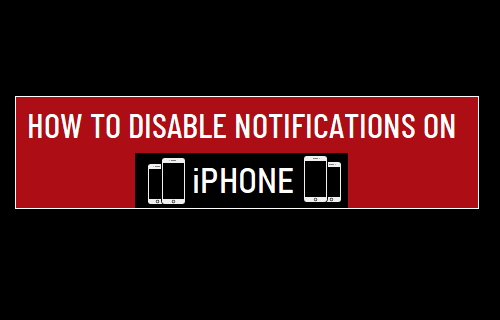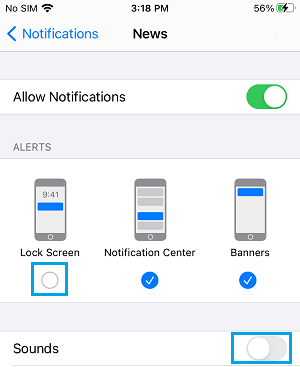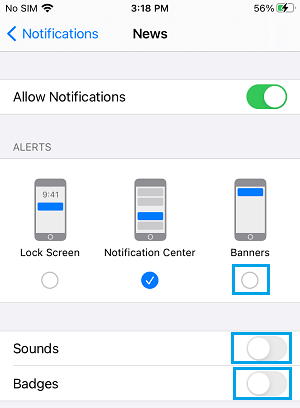Block or Disable Notifications on iPhone
In general, Notifications from Messaging Apps are considered as being useful and most users prefer receiving New Message Notifications on their iPhone. However, there could be many non-essential Apps on your device, unnecessarily Flashing Notifications on the Lock Screen of and crowding up the Notification Center on your iPhone with unwanted Notifications. Hence, we are providing below the steps to Disable App Notifications on the Lock Screen, Control Center and also the steps to Turn OFF Flash, Banner and Sound Notifications from Apps on iPhone.
1. Disable All Notifications from Specific App on iPhone
All that is required to Disable Notifications from any App on iPhone is to go to Settings > Notifications and select the App for which you want to Disable Notifications.
On the next screen, move the toggle next to Allow Notifications to OFF position.
After this, you will no longer find this particular App bothering you with unwanted Notifications. You can repeat the above steps to Disable Notifications from other non-essential Apps on your iPhone.
2. Disable Notifications on iPhone Lock Screen
If do not like the idea of completely Disabling Notifications for non-essential Apps, you can still reduce the distracting impact of Notifications from such Apps by Disabling Lock Screen Notifications for non-essential Apps. Go to Settings > Notifications and select the App for which you want to Disable Notifications.
On the next screen, remove the check mark next to Lock Screen by tapping on it. Also, move the toggle next to Sounds to OFF position.
After this, you will no longer find Notifications from this non-essential App flashing on the Lock Screen of your iPhone or distracting you with Notification sound. You will still be able to check Notifications from this App by going to the Notification Center on your iPhone.
3. Disable Banner, Badge and Sound Notifications on iPhone
Most Apps installed on iPhone have a default tendency to automatically Flash Banner, Badge and Sound Notifications on your device. Go to Settings > Notifications and select the App for which you want to disable Banner, Badge and Sound Notifications.
On the next screen, uncheck Banners and move the toggle next to Sounds and Badges to OFF position.
Similarly, you can Turn OFF Banner, Badges and Sound Notifications for other non-essential Apps on your iPhone.
How to Turn Off Push Notifications on iPhone How to Disable Notification Center on iPhone Lock Screen