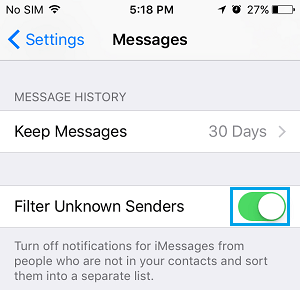Disable Notifications from Unknown Senders On iPhone
In general, most Messages from unknown senders on iPhone are likely to be promoting products, services or trying to lure users into opening links leading to phishing or suspicious websites. Hence, it makes sense and appears reasonable to block Notifications from all unknown senders on iPhone and prevent the possibility of anyone being able bother you with spam Text Messages. This can be easily achieved by activating Filter Unknown Senders option on iPhone, which makes is specfically designed to deal with Spam and Unknown Senders. Currently, Filter Unknown Senders feature only helps in blocking iMessages from unknown senders, it does not block regular Text Messages that use the Carriers Network to deliver Messages.
1. Stop Text Message Notifications from Unknown Senders on iPhone
All that is required to Disable Notifications from unknown senders on iPhone is to switch on Filter Unknown Senders feature on iPhone. Go to Settings > Messages > on the next screen, move the toggle next to Filter Unknown Senders to ON Position.
After this, your iPhone will no longer bother you with alerts, sounds, or vibrations, whenever anyone who is not on your Contact List sends you a Text Message. The good thing is that none of your Messages will be lost, you will still be able to see all the Missed Messages in the Messages App, from both known and unknown senders. In-fact, you will find your iPhone filtering Messages into two separate columns inside the Messages app. The first column will be dedicated to Messages from your Contacts while the second column will have Messages from Non-Contacts.
How to Add New Email Address to iMessage On iPhone How to Block Someone On iMessage iPhone or iPad