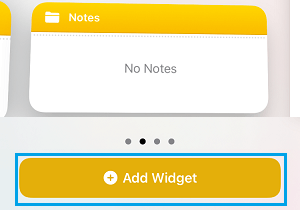Disable Lock Screen Widgets on iPhone
The idea behind direct access to Widgets from iPhone Lock Screen is to provide users with instant Weather, News and other information, without the need to enter Lock Screen Passcode and unlock iPhone. However, there are users who prefer not to provide easy access to any information on their device for privacy reasons and are looking for a way to Disable Lock Screen Widgets on iPhone. Once access to Widgets from the Lock Screen is removed, the only way to access Widgets on iPhone would be to enter Lock Screen Passcode.
1. Disable Lock Screen Widgets on iPhone
All that is required to Remove or Disable Lock Screen Widgets on iPhone is to open Settings > scroll down and tap on Touch ID & Passcode.
Note: You may be prompted to enter Lock Screen Passcode. On Touch ID & Passcode Screen, scroll down to “Allow Access When Locked” section and disable Today View and Notifications Center options.
After this setting, you will no longer see Widgets on the Lock Screen of your iPhone (when it is Locked).
2. Remove Individual Lock Screen Widgets on iPhone
Another approach is to disable or remove specific Lock Screen Widget from the Widgets screen. Swipe from Left to Right on the screen of your iPhone to access Widgets Screen. On Widgets screen, scroll down and tap on the Edit button.
On the next screen, you can practically remove any Widget by tapping on the minus icon next to the Widget that you want to remove.
The selected Widget will no longer appear on the Widgets Screen of your iPhone.
Add Widgets to iPhone Home or Lock Screen
At any time, you can Add back the Removed Widget or New Widget by using the Edit option as available on iPhone Widgets screen. Swipe from Left to Right on the screen of your iPhone to access Widgets Screen. On the Widgets screen, scroll down and tap on the Edit option.
Next, tap on the + Icon located at top-right corner.
On the next screen, select the Widget that you want to Add and tap on Add Widget button.
The selected Widget will now start appearing on the Lock Screen of your iPhone.
How to Protect Missed Calls On iPhone Lock Screen How to Hide Notifications From iPhone Lock Screen
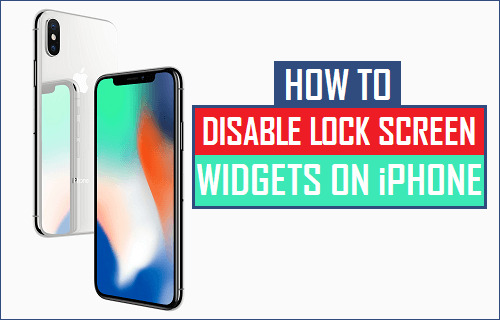
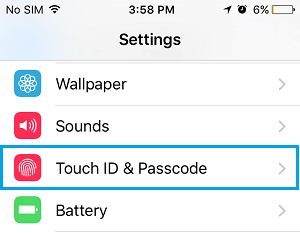
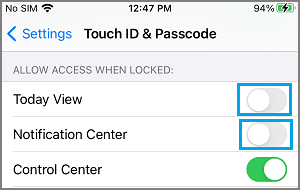

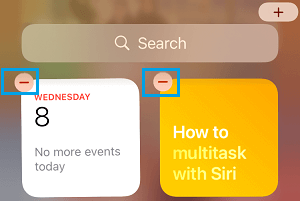

![]()