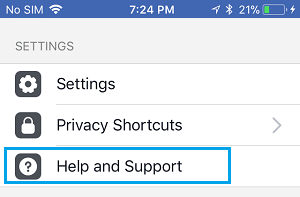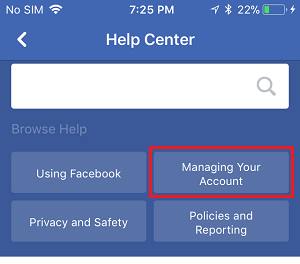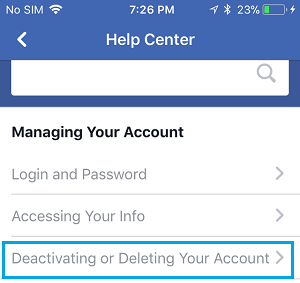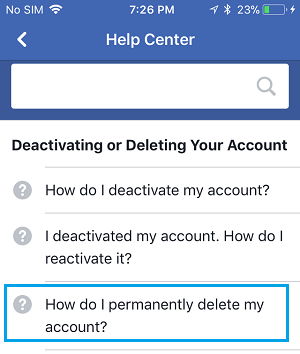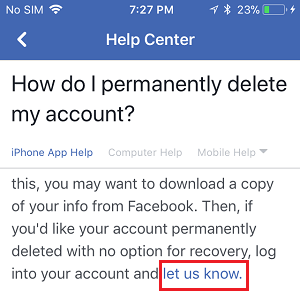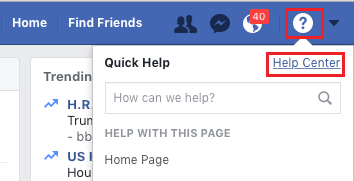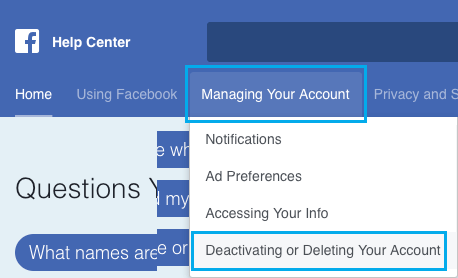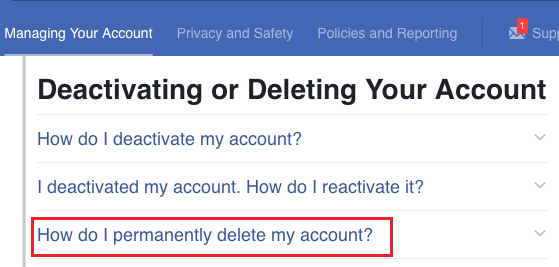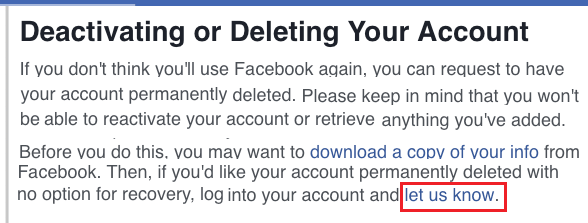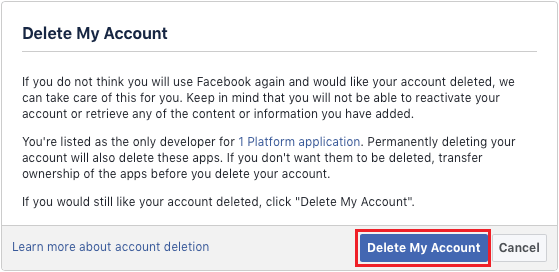Permanently Delete Facebook Account
Popular social media App, Facebook provides the option to deactivate or permanently delete your Facebook Account. If you only want to take a break from social media, you can go for the option of Deactivating Facebook, while allows you to get back on social media by reactivating your Facebook account (if required). However, if you do not want to be social media or you have moved to other Social Media Apps, you may want to go ahead and permanently delete your Facebook Account. Once your Facebook account is deleted, you won’t be able to reactivate the Account or gain access to your data on Facebook. Hence, we are providing below the steps to download a copy of all your Facebook data to computer, before permanently deleting your Facebook Account.
1. Download Copy Of Your Facebook Data to Computer
Before deleting your Facebook Account, you may want to download a copy of all your Facebook data to computer. 1. Login to your Facebook Account on PC or Mac. 2. Click on the Drop-down menu icon located at the top right corner of your screen and click on Settings option in the drop-down menu.
On the Settings screen, click on General in the left pane. In the right-pane, click on Download a copy of your Facebook Data Link, under ‘General Account Settings’ screen.
Simply, follow the onscreen instructions to download a copy of all your Facebook data to computer
2. Permanently Delete Facebook Account On iPhone and Android
Follow the steps below to permanently delete your Facebook Account on iPhone or Android Phone.
Open Facebook on your iPhone or Android Phone
Tap on 3-line menu icon located in the bottom menu on iPhone (top menu on Android Phone).
On the Settings screen, scroll down and tap on Help and Support option listed under ‘Settings’ section.
Next, tap on Help Center > Managing Your Account.
On Managing your account screen, tap on Deactivating or Deleting Your Account.
Next, tap on How do I permanently delete my account?
On the next screen, tap on Let Us Know Link.
On the pop-up that appears, enter your password to confirm the deletion of your Facebook Account.
3. Permanently Delete Facebook Account on PC or Mac
Follow the steps below to permanently delete your Facebook account on your PC or Mac.
Login to your Facebook Account on PC or Mac. 2. Click on the Question mark icon located at the top right corner of your screen and then click on Help Center option.
On the Help Center screen, click on Managing your Account tab and then click on Deactivating or deleting your account option in the drop-down menu.
On the next screen, click on How do I permanently delete my account.
5. On the next screen, click on Let Us Know link.
6. Finally, click on Delete My Account button.
You will be prompted to Enter your Facebook Account password, type the Captcha and click on OK to permanently delete your Facebook Account.
What Happens When You Delete Facebook Account?
According to Facebook, deleting Facebook Account causes the following
How to Prevent Your Deleted Facebook Account From Being Reactivated How to Stop Facebook From Sharing Your Personal Data With Other Apps
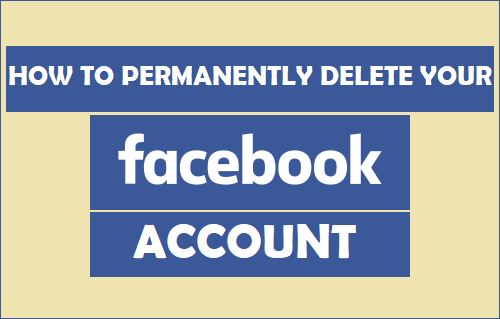
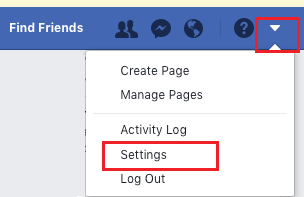
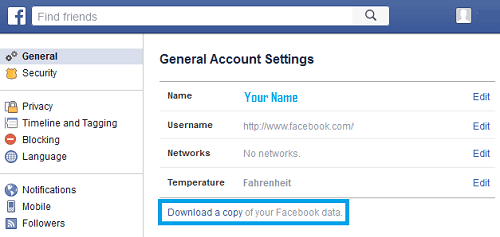
![]()