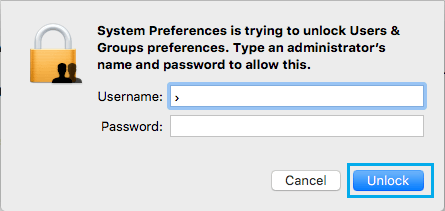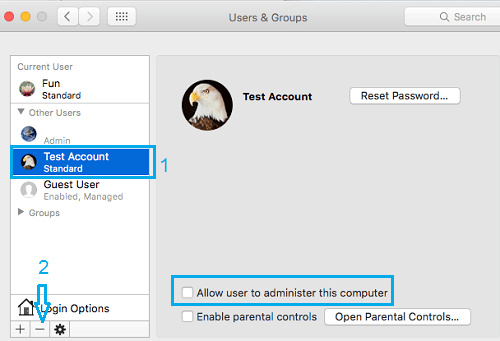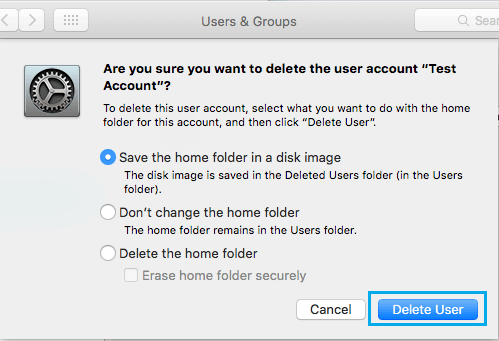Before proceeding with the steps to remove a User Account, you need to be aware that the process is irreversible and cannot be undone.
Delete User Accounts On Mac
Follow the steps below to delete User accounts on your Mac.
First click on the Apple icon and from the drop-down, click on System Preferences… option.
On the next screen, click on Users & Groups icon (See image below)
Next, click on the Lock icon located at the lower left corner of your screen (See image below).
On the popup window, enter your Admin User Name, Password and click on Unlock.
On the next screen, first click on the User Account that you want to delete from Mac and then click on the “-“ minus button (See image below).
On the next screen, you will see the following three options.
Check the option that is most applicable to your case and click on Delete User to delete the selected User Account from your Mac As you can see in the image above, in case you choose the first option to Delete User Account, but save the Home Folder in a disk image, the disk image will be saved in /Users Folder. Choosing the second option (Don’t Change the Home Folder) will result in the Users Home Folder being left as is and it will be available in /Users/Folder location. The last option will Delete the User Account and the Users Home Folder, all the files and apps located in that Users Home directory will be deleted.
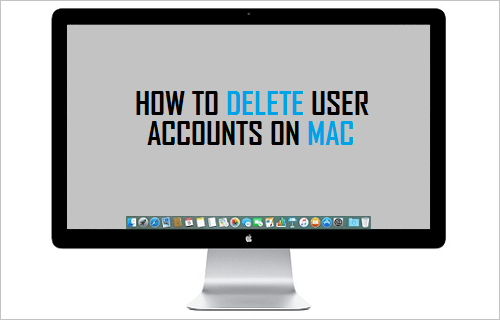
![]()

![]()