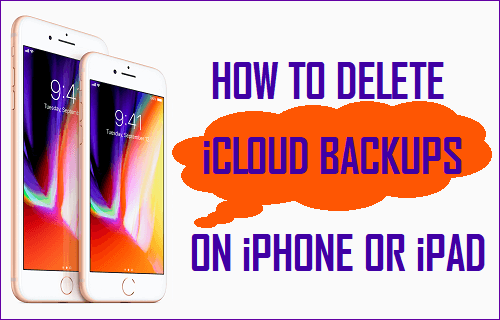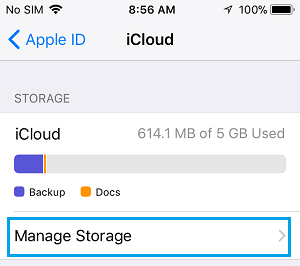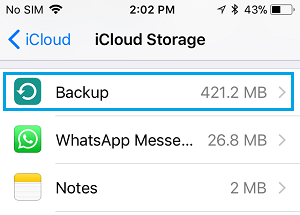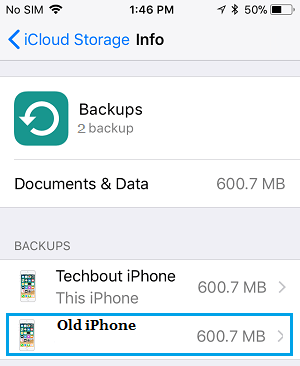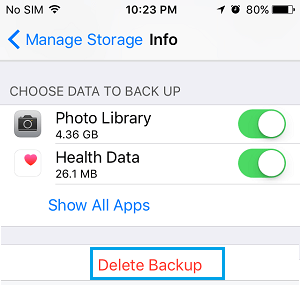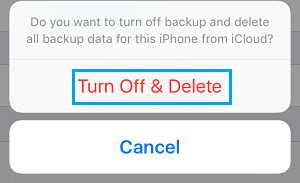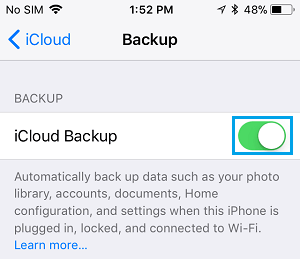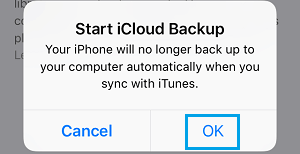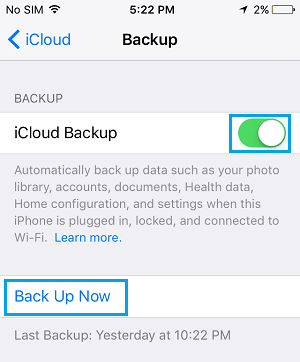Delete iCloud Backups on iPhone or iPad
Apple provides 5GB of Free iCloud Storage Space for all Apple device owners and most users make use of this iCloud Storage Space to backup their devices to iCloud. Once you enable iCloud Backups on your iPhone or iPad, your device will automatically start backing up to iCloud, whenever it is plugged in for charging and connected to a WiFi network. Depending on the data backing up to iCloud, the free 5GB iCloud Storage Space can get quickly filled up, leaving you with the following options.
Delete iCloud Backups On iPhone or iPad
Follow the steps below to Delete iCloud Backups on iPhone or iPad.
Open Settings on your iPhone or iPad and tap on your Apple ID Name.
On Apple ID screen, scroll down and tap on the iCloud.
On iCloud screen, tap on Manage Storage.
On iCloud Storage screen, scroll down and tap on the Backups option.
On the next screen, you will see all the iCloud Backups as available in your iCloud Account. Tap on the iCloud Backup that you want to delete.
On the next screen, scroll down to the bottom and tap on Delete Backup option.
On the confirmation pop-up, tap on Turn Off & Delete.
The selected iCloud Backup will be deleted from your iCloud Account and this action will also Turn OFF future iCloud Backups for the selected device. This may not be a problem, in case you had deleted an old iCloud Backup for a device which is no longer in use. However, in case you are still using the device or deleting a backup of your existing iPhone, you can re-enable iCloud Backups for your device by following the steps below.
Open Settings > tap on your Apple ID > tap on iCloud > scroll down and tap on iCloud Backup option.
On the next screen, enable iCloud Backups on your iPhone by moving the toggle to ON position.
On the pop-up that appears, tap on OK to start iCloud Backups on your device.
Once the option for iCloud Backup is enabled on your iPhone, the next iCloud Backup will occur whenever your device is plugged in for charging and is connected to WiFi. In case required, you can also make a manual backup of your iPhone right now by tapping on the Backup Up Now option on the Backup Screen.
Is it OK to Delete iCloud Backups on iPhone?
In case you have used multiple iOS devices, you will have iCloud Backups for all those devices stored in your iCloud Account. You can safely delete iCloud Backups for your previous iOS devices as you are no longer using them. Similarly, you can make a backup of your current iPhone to computer using iTunes and delete the iCloud Backup of your current iPhone, in order to recover iCloud Storage Space. Also, even if you happen delete the current iCloud Backup of your iPhone without making a backup on computer, you can manually backup your iPhone to iCloud Backup at any time. Related
How to Restore iPhone From iCloud Backup Difference Between iCloud and iTunes Backups