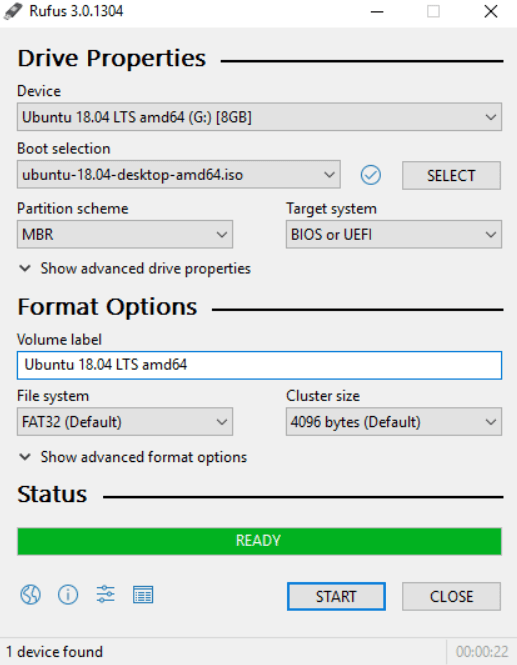2 Easy Methods to Create a Windows 10 Bootable USB Drive
In this article, we have brought you two methods to let you know how you can create a bootable USB drive in Windows 10.
How to Create a Bootable USB Drive Using Command Prompt
If you wish to create a bootable USB drive in Windows 10 without using any software then you have to be patient enough to go through this method. The steps below will help you in creating a bootable USB drive manually. Follow these steps to create a bootable drive in Windows 10: That is all you have to do to create a bootable USB drive in Windows 10 manually. It may appear to be tricky to you but if you are not looking for a software to help you out, you can count on this method. Once you perform this method, the bootable drive will be able to install Windows 10 on your device. Read Also: How to Enable or Disable USB Ports in Windows 10/8/7
How to Create a Bootable USB Drive Using a Software
Creating a bootable drive using software is easier than the method mentioned above. You can use Rufus to create a bootable drive for your Windows 10.
Here are the steps to create a bootable drive with software: Read More: Download & Update USB 3.0 Driver For Windows So, these are pretty simple steps to create a bootable USB drive in your Windows 10. You can follow these steps if using the former method seems tricky to you. Now that you have a bootable USB drive, plug it in your device and ensure the setup of BIOS. Once you have made all these steps and the aforementioned checks, you will now be ready to install Windows 10 using a bootable USB drive.
Summary
If you are not a tech-expert and are still confused about how to create a bootable USB drive for Windows 10, then you should definitely pick the easiest method to create the drive. Once you have completed following the steps you will proceed with the upgrade or installation of Windows 10. Do you have a word (or more) to add to these methods? If you have anything to share or suggest, feel free to write in the comment box.