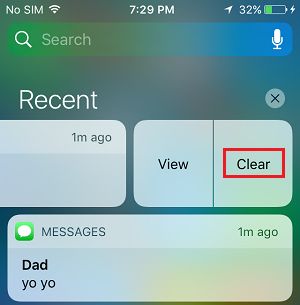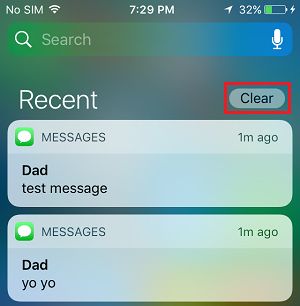Clear Notifications on iPhone
Prior to the iOS 10 update, iPhone users had to endure the painful ritual of deleting notifications one-by-one from the notification center. If you are using the latest version of iPhone, you can dismiss all notifications at once on iPhone, instead of laboriously going through your notifications and deleting them one-by-one. However, this feature currently works properly only on 3D touch enabled devices like (iPhone 6s and later versions). While it is also possible to Clear All Notifications at once on non 3D touch enabled devices, the feature is only limited to Notifications received over a period of 2 or more days.
1. Clear All Notifications at Once on iPhone (3D Touch Enabled Devices)
Follow the steps below to clear all notifications at once on your 3D touch enabled iPhone.
Open the Notification Center on your iPhone by swiping down on the screen of your iPhone (from top-left corner).
In Notification Center, you will see the Notifications received on your device with an “X” at the top of the notifications.
To Clear Individual notifications, swipe left on the Notification that you want to delete and tap on Clear that appears.
To Clear All Notifications, Long-press (Press & Hold) on the X button, until you see “Clear All Notifications” prompt.
Tap on Clear All Notifications to get rid of All Notifications at once from your device.
This feature is currently available on iPhone Models that support 3D touch. Hopefully, other non 3D touch devices will also be supported in the future.
2. Clear All Notifications on iPhone (Non 3D Touch Enabled Devices)
If your iPhone does not support 3D touch, you can follow the steps below to clear Individual Notifications and All Notifications at once on your iPhone.
Open Notifications on your iPhone by sliding down on the screen of your iPhone (from top-edge).
In the Notification Center, you will see all the Notifications received on your device with an “X” at the top of displayed Notifications.
To clear individual Notifications, swipe left on the Notification that you want to remove and select the Clear option.
To delete All Notifications at once, tap on the X button and then tap on Clear.
On the confirmation pop-up, select the Clear to get rid of all Notifications at once on your iPhone in one go.
How to Efficiently Sort Notifications on iPhone and iPad What is Silent Mode, Do Not Disturb and Airplane Mode on iPhone
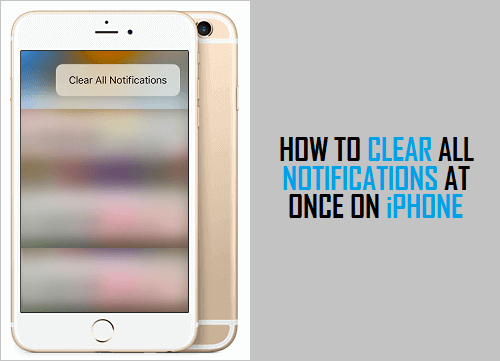
![]()
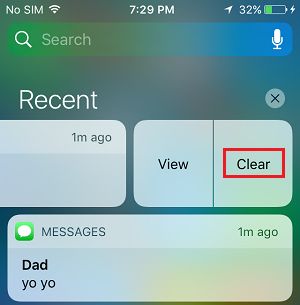
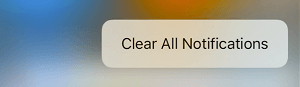
![]()