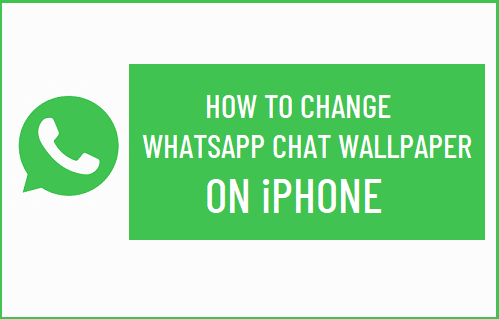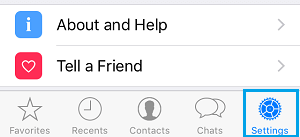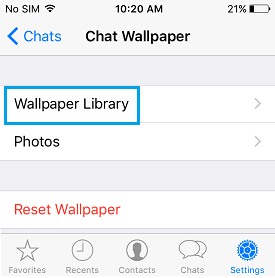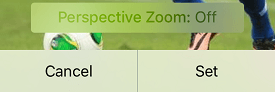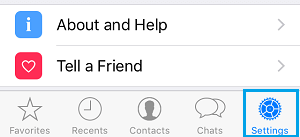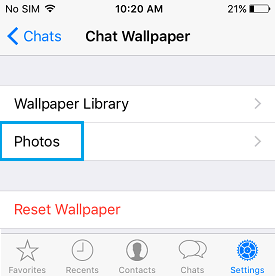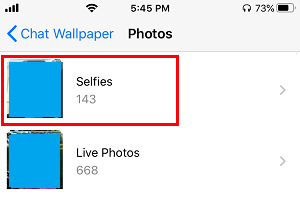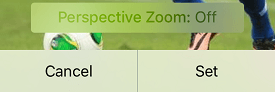Change WhatsApp Chat Wallpaper on iPhone
You can change WhatsApp Chat Background on iPhone either by using Photos from the Photos App or by using images from the Wallpaper Library on your iPhone. iPhone’s Wallpaper Library contains a good amount of high quality images, professionally designed by Apple to look good as background images on your iPhone. The second option allows you to personalize WhatsApp Chat Background by using Photos of your Pets, Children, Family or any other Photo that inspires or makes you happy.
1. Change WhatsApp Chat Background on iPhone Using Library images
Follow the steps below to change WhatsApp Chat Wallpaper on iPhone using stock Library images as available on iPhone.
Open WhatsApp and tap on the Settings tab in bottom menu.
From the Settings screen, go to Chats > Chat Wallpaper and tap on Wallpaper Library.
On Wallpaper Library screen, select the Wallpaper that you would like to use as WhatsApp Chat Background on your iPhone.
Once you select any Wallpaper, it will open in Preview mode with mock WhatsApp Chat messages. If you are satisfied, tap on the Set option.
The selected Library Image will now appear as WhatsApp Chat Background on your iPhone.
2. Set Any Photo as WhatsApp Chat Background
Follow the steps below to set any Photo located on iPhone as WhatsApp Chat Background.
Open WhatsApp and tap on the Settings tab in bottom menu.
From the Settings screen, navigate to Chats > Chat Wallpaper > Photos.
If you are prompted, tap on OK to provide WhatsApp with access to Photos located on your iPhone.
On the next screen, select the Photo Album in which the Photo that you want to use as WhatsApp Chat Background is located.
Once you are in Photo Album, select the Photo that you want to use as WhatsApp Chat Wallpaper.
Once you select a Photo, it will open in preview mode along with mock WhatsApp Messages. If you are happy with how the Photo looks, tap on the Set option.
If you want to select a different photo, tap on Cancel and it will take you back to the Photo Album, from where you can select a different Photo.
How to Set WhatsApp Custom Ringtones on iPhone How to Block Someone in WhatsApp On iPhone