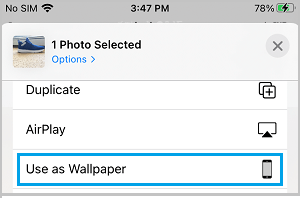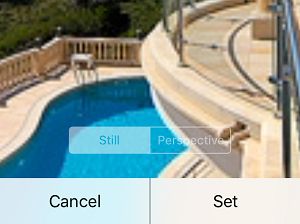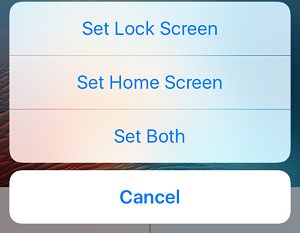Change Wallpaper on iPhone or iPad
You can customize the Home Screen or Lock Screen of iPhone or iPad using high quality Wallpapers as provided by Apple on your device or by using Photos as available on your iPhone. While the default way to change Wallpaper on iPhone is by going to Settings > Wallpaper, it is also possible to change Wallpaper on iPhone using the Photos App.
1. Change Wallpaper on iPhone Using iOS Wallpapers
Follow the steps below to change Wallpaper on the Home screen or Lock Screen of your iPhone or iPad using Background Wallpapers as provided by Apple on your device.
Open Settings > scroll down and tap on Wallpaper.
On the next screen, tap on Choose a New Wallpaper.
On the next screen, you can select from Dynamic, Stills, Live and Photos.
As the name suggests, Dynamic wallpapers are moving type, Stills are stationary wallpapers, Live type are animated Wallpapers. 4. On the next screen, select the Wallpaper that you would like to set as Home Screen or Lock Screen Background and tap on Set.
- On the pop-up menu, you can select from Set Lock Screen, Set Home Screen or Set Both options.
2. Set Photo as Wallpaper on iPhone
Another way to change Wallpaper on iPhone is by using “Use as Wallpaper” option as available in the Sharing Menu in iPhone Photos App.
Open Photos App and select the Photo that you would like to use as Wallpaper.
Once the Photo is selected, tap on the Share Icon located in bottom-left corner.
Scroll down the Share Menu and tap in Use as Wallpaper option.
On the next screen, adjust the Photo as required and tap on Set.
On the pop-up, tap on Set Lock Screen, Set Home Screen or Set Both option.
Recommended Sizes for Background Wallpapers
If the Photo that you had set as Background Wallpaper appears stretched or pixilated, the problem is due to improper size of the Photo. To get rid of this distortion, try cropping photos to the following recommended pixel sizes. iPhone
iPhone 5/5s/5c/SE: 1136 x 640 iPhone 6/6s: 1334 x 750 iPhone 6 Plus/6s Plus: 1920 x 1080 iPhone 8: 750 x 1334 iPhone 8+: 1242 x 2208 iPhone X: 1125 x 2436
iPad
iPad 1/iPad 2: 1024 x 768 iPad 3/iPad 4: 2048 x 1536 iPad Air, iPad Mini: 1536 x 2048 iPad Pro 10.5″: 1668 x 2224 iPad Pro 12.9″: 2048 x 2732
How to Change WhatsApp Chat Wallpaper on iPhone How to Transfer Photos from iPhone to iPad
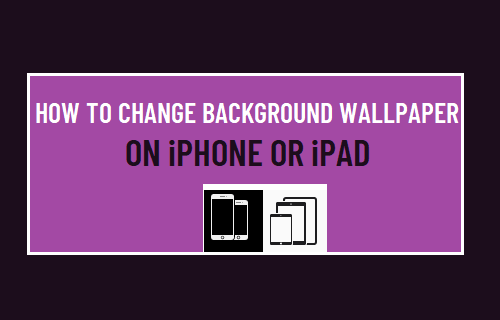
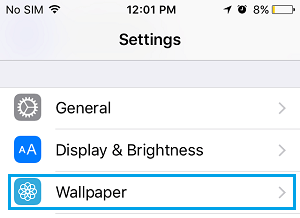
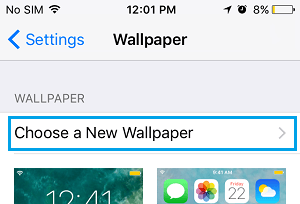
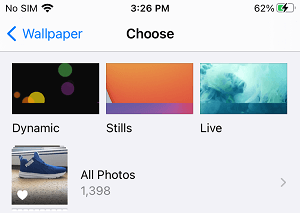
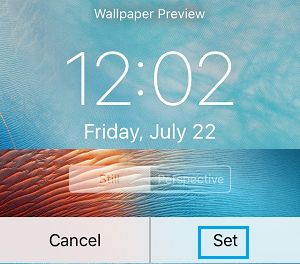
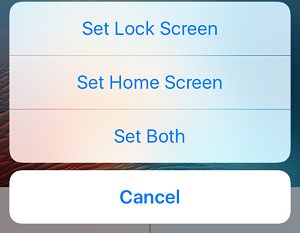
![]()