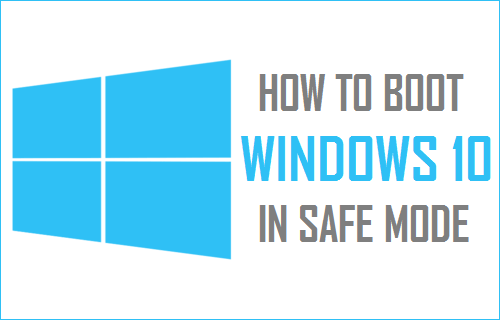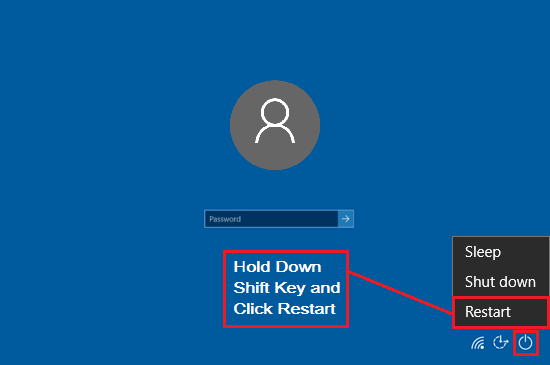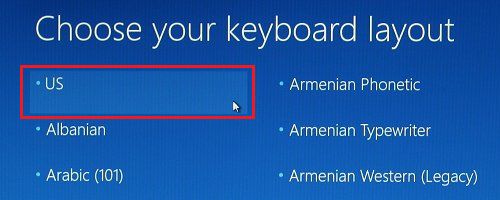How to Boot Windows 10 in Safe Mode
If you are already logged-in to the computer, you can Start Windows 10 in Safe Mode by using Settings and the Run Command. If you are unable to login to the computer, Windows 10 provides the option to enter Safe Mode by holding down the Shift-Key and restarting the computer. If the computer is going through problems and gets stuck on Blank or Black screen, you should be able to access Safe Mode on your device by forcing the computer to shut-down and restarting it back again. If this does not help, you can make use of a Bootable USB Drive to Boot the computer in Safe Mode.
1. Enter Safe Mode from Login Screen
If you are unable to Login to computer, you can Start Windows 10 in Safe Mode by restarting the computer from Login Screen. Click on the Power Icon > Press and Hold Down the Shift Key on the Keyboard of your Computer and click on the Restart option.
After the computer restarts in recovery mode, click on the Troubleshoot option.
From the next screen, navigate to Advanced options > Startup Settings and click on the Restart button.
After the computer restarts, press the F4 key to Boot Windows 10 in Safe Mode.
2. Boot Windows 10 in Safe Mode from Black Screen
If you are dealing with a totally Blank or Black Screen in Windows 10, press the Power button (for 10 seconds) to turn OFF your device. Wait for 30 seconds and press the Power button to restart the computer. If the computer starts in Recovery mode, select the Troubleshoot option. If it does not, restart the computer, until it enters winRE Mode and you see “Choose an option” screen.
From the next screen, navigate to Troubleshoot > Advanced Options > Startup Settings and click on the Restart button.
After the computer restarts, press F4 to Boot Windows 10 in Safe Mode.
3. Boot Windows 10 in Safe Mode Using Bootable USB Drive
If your computer is not at all starting, you need to Boot your computer in Safe Mode by using a Bootable USB Drive. If you do not have a Bootable USB Drive, you can create a Bootable USB Drive on another computer by using steps as provided in this guide: How to Create Bootable Windows 10 USB Drive. Insert Bootable Windows 10 USB Drive into USB Port of your computer and Start the computer by pressing the Power button. after the Computer starts, select a Keyboard Layout for your computer.
On the next screen, click on the Troubleshoot option.
From the next screen, navigate to Advanced options > Startup Settings and click on the Restart button.
After the computer restarts, press the F4 key to start the computer in Safe Mode.
How to Repair Windows System Files Using SFC and DISM How to Clean Boot Windows 10 Computer