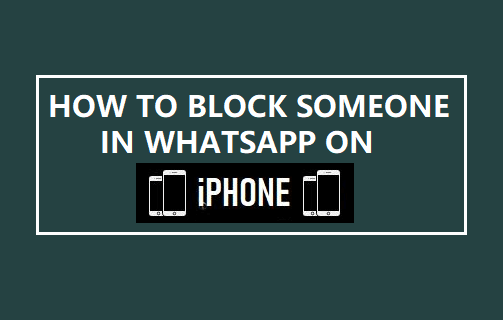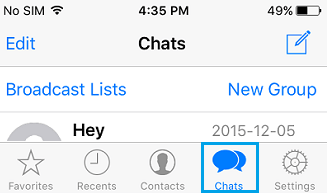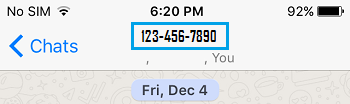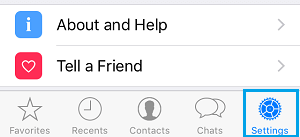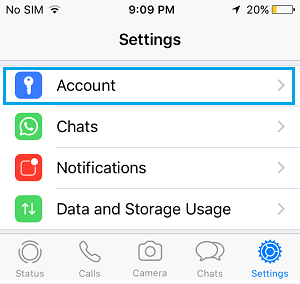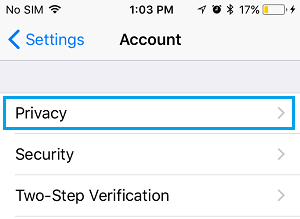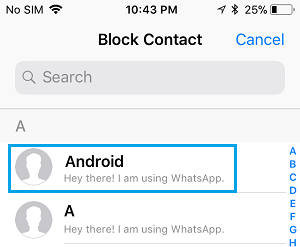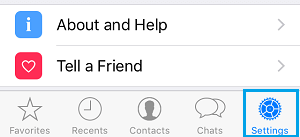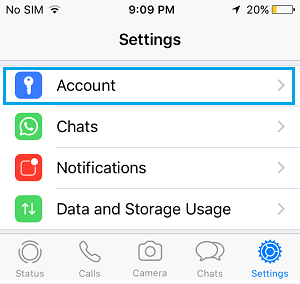Block Someone in WhatsApp On iPhone
The steps to block someone in WhatsApp vary a bit depending on whether or not you have a recent WhatsApp Message from the person that you want to block. If you have a recent Message or Call, you can block this person right away from the Chats or Calls screen in WhatsApp on your iPhone. However, if you have deleted all WhatsApp Messages from the person that you want to block, you will have to block the person by going to WhatsApp Settings. You will find below two different methods to block someone in WhatsApp, you can use any method that suits your case.
1. Block Someone in WhatsApp From Chats Tab
As mentioned above, the easiest way to block someone in WhatsApp on iPhone is to do it right from the Chats screen.
Open WhatsApp on your iPhone and tap on the Chats Tab.
On the Chats screen, tap on the Chat of the person that you want to block.
On the next screen, tap on the Name or Number of the person.
Note: In case of someone unknown or someone not in you Contact List, you will only see a number. 4. On Contact Info screen, scroll down and tap on Block Contact option.
The contact will be added to list of blocked WhatsApp Contacts on your iPhone.
2. Block Someone in WhatsApp Using Settings
This method is suitable, if you have deleted all WhatsApp messages from the person that you want to block and do not want to receive any further messages. 1. Open WhatsApp on your iPhone and tap on the Settings tab located in the bottom menu.
2. On the Settings screen, tap on the Account option.
3. On the Account screen, tap on Privacy.
- From the Privacy screen, navigate to Blocked > Add New. On the next screen, select the Contact that you want to block.
The Contact will be immediately added to list of blocked WhatsApp Contacts on your iPhone.
How to Unblock Someone in WhatsApp on iPhone
In case you have a change of heart or blocked someone by mistake, you can follow the steps below to Unblock Contacts in WhatsApp on iPhone. 1. Open WhatsApp and tap on the Settings tab in bottom menu.
On the Settings screen, tap on the Account option.
Next, tap on Privacy > Blocked.
On the blocked screen, tap on the Contact that you want to unblock.
On Contacts Info screen, scroll down and tap on Unblock Contact.
Note: You can also slide the Contact to the left and tap on the Unblock button.
Note: If you unblock a contact, you will not receive any calls or messages that person sent you during the time they were blocked.
What Happens When you Block Someone in WhatsApp on iPhone
Here is what happens when you block someone in WhatsApp on iPhone.
- The blocked person will not receive a notification from WhatsApp about being blocked.
- Blocked person won’t be able to see your WhatsApp Last Seen information, profile picture changes or status updates.
- Messages sent by blocked Contacts will never show up on your iPhone and they will never be delivered to you.
- Blocking someone in WhatsApp will not remove them from your WhatsApp Contact list, nor will it remove you from the WhatsApp Contact List of the other person.
- The blocked person might be able to guess about being blocked by noticing the following signs.
They are unable to see your ‘WhatsApp Last Seen’ or any other activity online. They begin to notice that sent messages (to you) are showing up with one check mark (message sent) and the second check mark (message delivered) is always missing. WhatsApp Calls to your number are not going through.
How to Find if Someone Has Blocked You On WhatsApp How to Find if Someone Has Blocked Your Number On iPhone