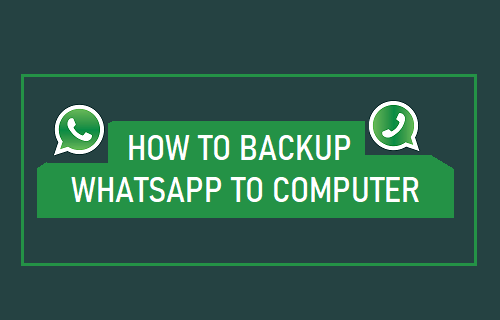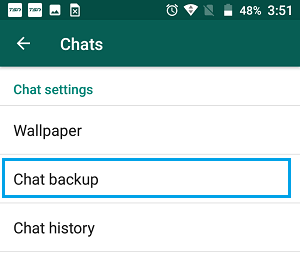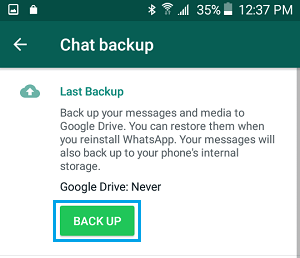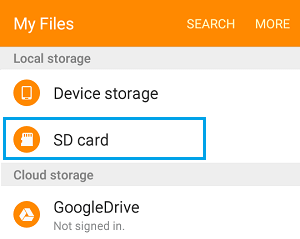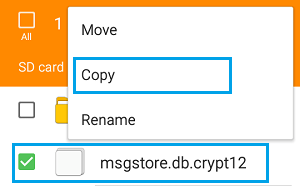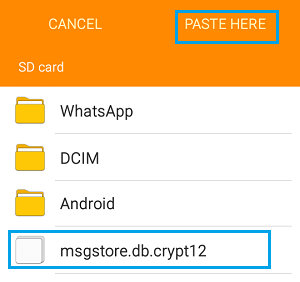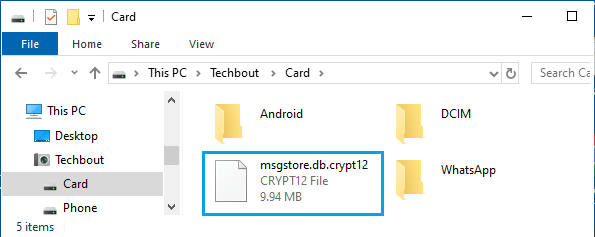Backup WhatsApp to Computer
By default, WhatsApp is designed to Backup to Google Drive, iCloud and also to the internal storage of your mobile Phone. If your mobile phone has a MicroSD Card, WhatsApp uses the SD Card to Backup Files, instead of using the internal device storage of your mobile device. Hence, the only way to Backup WhatsApp to computer is to manually Backup WhatsApp to the local storage of your mobile Phone and transfer the Backup File to computer.
1. Backup WhatsApp to Local Storage or SD Card
The first step is to make a manual backup of WhatsApp to SD Card or the Internal Storage of your Android Phone.
Open WhatsApp on your mobile phone.
Tap on 3-dots menu icon and select Settings option in the drop-down menu.
From the Settings screen, go to Chats > Chat Backup.
4.On the next screen, tap on Back Up button to start the process of making a manual WhatsApp Backup on your mobile phone.
Wait for the Backup process to be completed.
2. Copy WhatsApp Backup File to Computer
This method requires you to first make WhatsApp Backup File visible on your computer by copying it to outside WhatsApp Database Folder. Once the File is available Outside WhatsApp Databases folder, it can be selected and copied to your computer.
Open My File App on your Phone (Files App in case of iPhone).
On My Files screen, tap on SD Card option, located under “Local Storage” section.
Next, navigate to WhatsApp > Databases Folder.
In WhatsApp Databases Folder, copy the latest WhatsApp Backup File (msgstore.db.crypt12) that you just created (File without date).
Note: You can copy Crypt12 files with dates, if you are interested in saving older WhatsApp Backups to your computer. 5. Navigate to outside WhatsApp Databases Folder and paste msgstore.db.crypt12 File.
Note: Paste the Backup File to the Root of SD Card or Device Storage. 6.Next, connect your Phone to computer. 7. On your computer, navigate to Phone > Card/Device and copy msgstore.db.crypt12 file to Desktop.
The above file (msgstore.db.crypt12) contains the latest Backup of your WhatsApp Chats in encrypted Format. Since, the Backup File is in an encrypted format, it cannot be used to view or read your WhatsApp Messages. However, the Backup File can be used to Restore WhatsApp Chats on your Phone by transferring the File to Phone (Storage or SD Card) and reinstalling WhatsApp on it.
How to Use WhatsApp on Android Tablet How to Download WhatsApp Photos to Computer