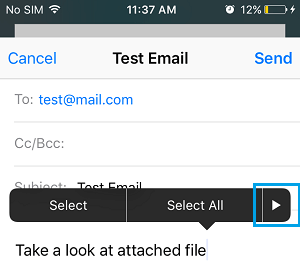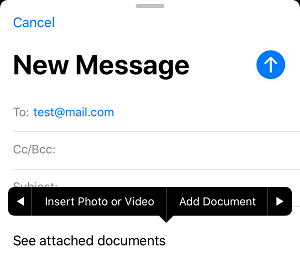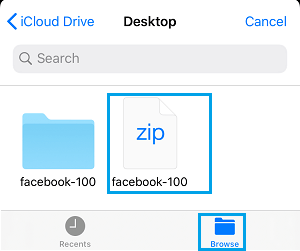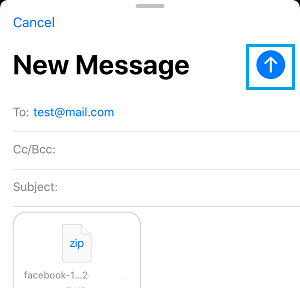Attach iCloud Drive Files to Emails On iPhone
In order to attach iCloud Drive Files to Email Messages on iPhone, the Files need to be available in your iCloud Drive Account. If the files that you want to send as Email Attachments are not available on iCloud, you can easily upload them to iCloud Drive by using steps as provided in this guide: How to Upload Files to iCloud Drive. Once Photos or Files that you want to attach to Emails are available on iCloud, it becomes really easy to attach them to any Email being sent from your iPhone.
Attach iCloud Drive Files to Emails On iPhone
Follow the steps below to attach iCloud Drive files to Email Messages on iPhone or iPad.
Open the Mail App on your iPhone and tap on Compose Mail icon located in bottom menu.
On the next screen, compose your Email Message > tap anywhere within the body of Email Message to bring up an Editing Menu with Arrow button.
Tap on the Arrow button and select Add Document option.
On the next screen, select the iCloud Drive File that you want to send as Email Attachment.
Note: If required, tap on the Browse option to locate the File on iCloud Drive. 5. Once, the iCloud Drive File is attached to Email, tap on the send button to send your Email Message along with the attached iCloud Drive File.
How to Email Large Files On iPhone Using Mail Drop How to Attach Files From Computer to WhatsApp Message
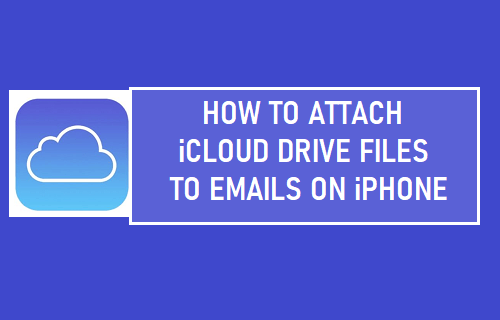
![]()