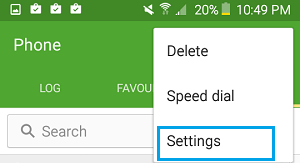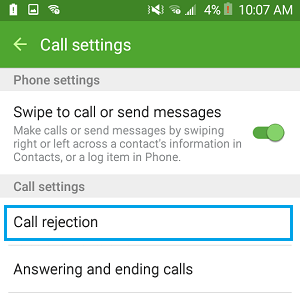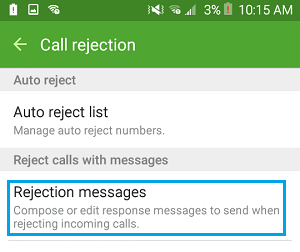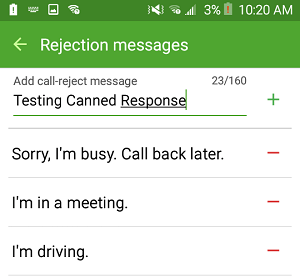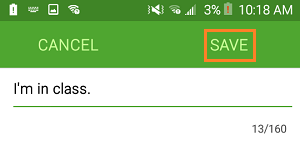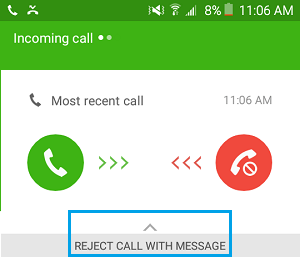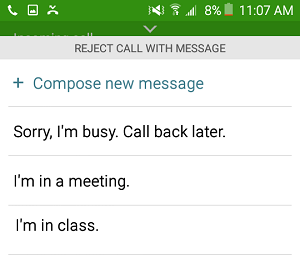Call Rejection Feature On Android Phone
The call rejection feature on your Android Phone provides you with plenty of ready to use quick text messages that you can make use of to answer Phone calls with a text message. Here is how you can access those Canned responses on your Android Phone and modify them as necessary to cover most situations in your day to day life.
Tap on the Phone app on your Android Phone.
Now, tap on More (or 3-dots Android Menu icon) located at the upper right corner of your screen.
From the little drop-down that comes up, tap on Settings
On the next screen (Call Settings), tap on Call rejection.
On the Call Rejection screen, tap on Rejection Messages
On the next screen, you will see ready to use Canned responses that are available on your phone. In addition, you can add your own custom response to the list. Tap on the + sign when you are done typing your custom response.
You can Delete any existing response as available on your Android Phone by tapping on the – (Minus) sign next to the response that you want to delete. To modify any existing response, just tap on the response that you would like to Modify and type in your revised response and tap on Save (See image below)
As you can see in the image above, your custom Canned response can be up to 160 characters long.
Answer Calls With Text Message on Android Phone
Follow the steps below to answer a Phone call with a text message on your Android Phone.
As your Android Phone is ringing, slide up from the bottom of your screen (See image below).
You will see a list of ready to use or canned responses that are available on your Android Phone.
Tap on “Sorry, I’m busy” or any ready to use response that you believe is right for this call. In case required, you can also compose a new text response by tapping on + Compose New Message.
Your Android Phone will send the chosen text Message to the Caller. Note: Attending to a phone call while driving can be dangerous to you and to others using the road. It is strongly recommended that you take your vehicle to a safe place and attend to your phone calls only while your vehicle is stationary.

![]()