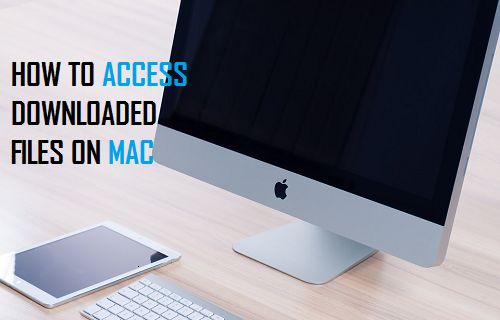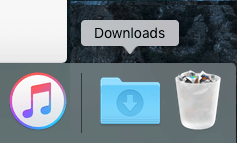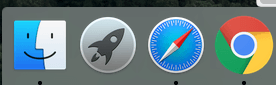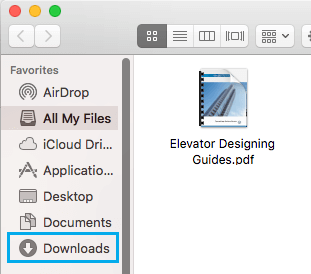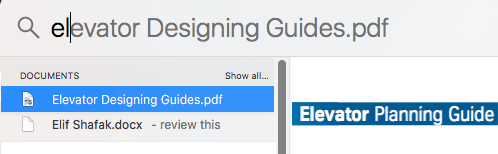Access Downloaded Files On Mac
In all versions of Mac OS X, the Downloads Folder is located in the users Home directory in a folder labelled as “Downloads”. Hence, the path to the Downloads Folder on your Mac would be /Users/Username/Downloads/ Unless you have changed your browser settings, you should be able to find almost all your Downloaded Files in the Downloads Folder on your Mac. The only exception being the Apps downloaded from the Mac App Store. These applications will not appear in the Downloads Folder, instead you will find them downloaded to the /Applications Folder on your Mac. There are multiple ways to access the Downloaded Files on your Mac, we will be taking a look at some of the quickest and most convenient ways to access downloaded files on a Mac.
Access Downloaded Files on Mac From the Dock
By default, the Downloads Folder exists right in the Dock of your Mac.
Take a look at bottom of the Mac Screen, you should be able see the Downloads Folder, located on the right side of the Dock near the Trash Can (See image below).
Clicking on the Downloads Folder will provide you with access to all the files downloaded to your Mac.
Access Downloaded Files On Mac Using the Finder
Another quick way of accessing the Downloaded Files on your Mac is to make use of the Finder.
Click on the Finder Menu icon, this is conveniently located in the Dock near the bottom left corner of your screen.
Next, click on the Downloads Folder in the sidebar Menu to access Files that you have downloaded to your Mac.
Find Downloaded Files on Mac Using Spotlight Search
Sometimes, it is possible for the files to be downloaded to your Desktop, Documents Folder and other unexpected locations on your Mac. In such cases, you may find it more convenient to use the Spotlight Search Feature to locate downloaded files on your Mac.
Press the Command + Spacebar Keys on the keyboard of your Mac to bring up the Spotlight Search bar (See image below)
Next, type the name of the Downloaded File in the Spotlight Search Bar, and it will bring up the Downloaded File just as you begin to type the Downloaded File’s name.