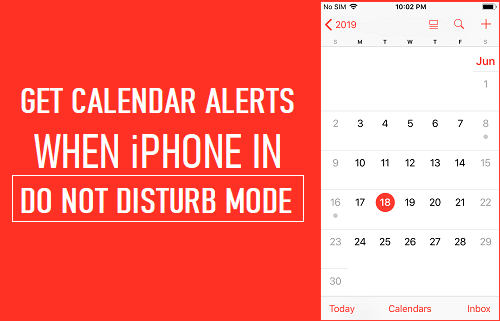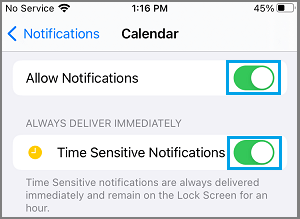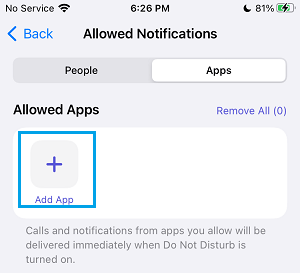Get Calendar Alerts in Do Not Disturb Mode
When you Enable Do Not Disturb Mode on iPhone, all Incoming Calls, Messages, Emails and Notifications from Apps will be silenced on your device. However, silencing of all Notifications during Do Not Disturb Mode also results in Calendar Alerts not working on iPhone, which can lead you to miss important events, meetings and appointments. Luckily, this issue can be easily fixed by excluding the Calendar App from Do Not Disturb Mode and also by turning on Time Sensitive Notifications for Calendar App on your iPhone.
1. Turn ON Time Sensitive Notifications for Calendar App
An easy way to Get Calendar Alerts on iPhone, even when it is placed in Do Not Disturb Mode is to Enable Time Sensitive Notifications for the Calendar App. Go to Settings > Calendar > move the toggle next to Allow Notifications and Time Sensitive Notifications to ON position.
Enabling Time Sensitive Notifications ensures that Calendar Alerts remain visible on the Lock Screen of your iPhone for a period of one hour.
2. Exclude Calendar App from Do Not Disturb Mode
iPhone provides the option to exclude both selected people and Apps from Do Not Disturb Mode. Go to Settings > Focus > Do Not Disturb > Apps and tap on +Add App option.
On the next screen, select the Calendar App and tap on Done. Once, the Calendar App is excluded from Do Not Disturb Mode, it will be free to provide notifications, even if your device is placed in Do Not Disturb Mode.
How to Show Holidays on iPhone and Mac Calendar How to Prevent Outlook From Adding Calendar Events