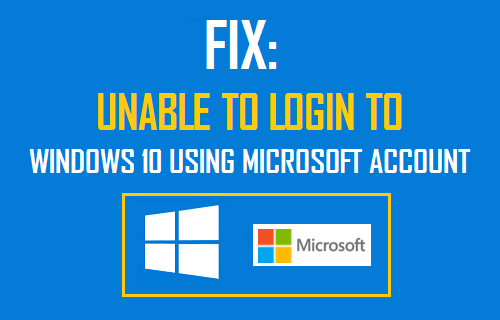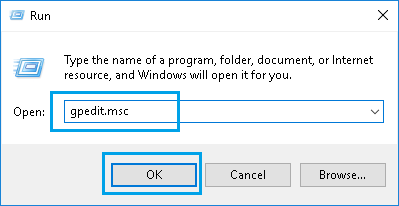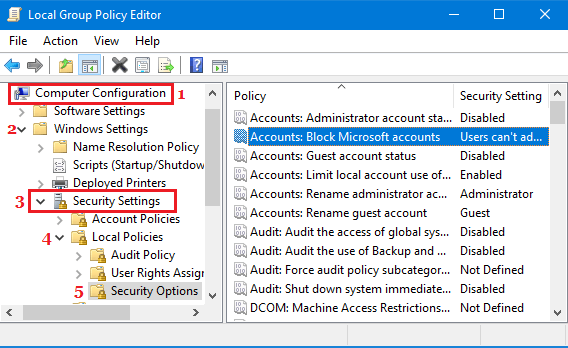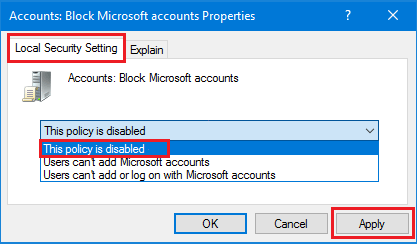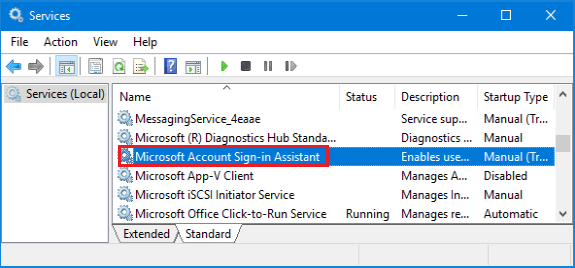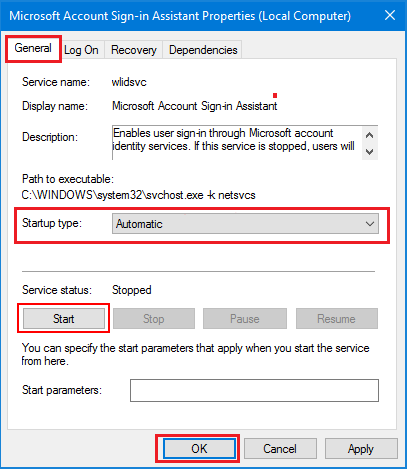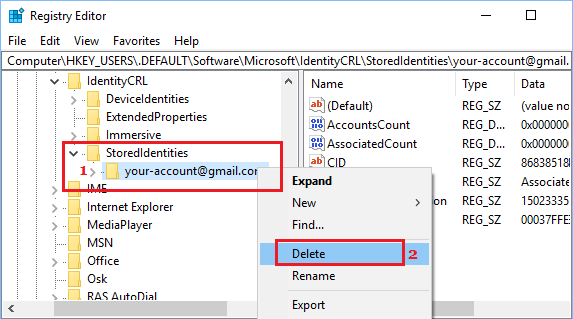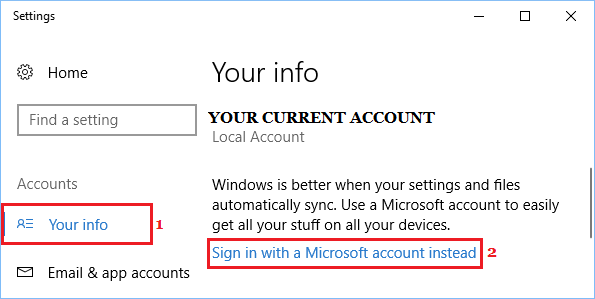Unable to Login to Windows 10 Using Microsoft Account
While you can always make use of Local User Account to login to Windows 10 computer, using a Microsoft Account offers its own benefits – Free OneDrive storage, Online Xbox Gaming and the ability to make purchases and download Apps from Windows Store. Also, signing-in with Microsoft Account allows you to see all your Contacts in one place and automatically sync your settings across 5 devices. Hence, being unable to login to Windows 10 with Microsoft Account can cause a lot of damage and drive almost anyone mad.
Fix Microsoft Account Login Problem in Windows 10
The three methods as provided below to fix Microsoft Account Login Problem in Windows 10 are applicable only in case you are unable to Login to Windows 10 using Microsoft Account, even after entering the correct Microsoft Account Email ID and Password. These methods won’t be of help to you, in case you have forgotten your Microsoft Account Email ID or Password. In such a case you will have to go through the process of Resetting your Microsoft Account Password using information provided on this Microsoft support page.
1. Change Group Policy Settings
This method is applicable only if you are using Enterprise or Pro versions of Microsoft Windows program on your computer. The Home Edition of Windows 10 does not have the option to set Group Policies. You can skip to methods 2 and 3, in case you are using Home Edition of Microsoft Windows program on your computer.
Right click on Windows 10 Start button and then click on the Run option in the menu that appears.
On the Run command window, type gpedit.msc and click on OK.
On the Edit Group Policies screen, Navigate to Computer Configuration > Windows Settings > Security Settings > Local Policies > and then click on Security Options Folder (See image below) 4. In security Options Folder, locate Accounts: Block Microsoft accounts Policy and double-click on it (See image above).
On the window that pops up, select This Policy is Disabled Option and then click on Apply and OK to disable the Group Policy that was blocking Microsoft Account on your computer (See image below)
After this change you should be able to login to Windows 10 using your Microsoft Account, in case your Microsoft Account was somehow blocked due to a Group Policy Settings.
2. Enable Microsoft Account Sign-in Assistant Service
It is possible that you are unable to Login to Windows 10 due to Microsoft Account Sign-in Service being somehow disabled on your computer. Hence, follow the steps below to Start Microsoft Account Sign-in Assistant Service and make it start automatically on your computer.
Right click on Windows 10 Start button and then click on the Run option in the menu that appears.
On the Run command window, type services.msc and click on OK.
In the Services window, scroll down to Microsoft Account Sign-in Assistant and Double-click on it (See image below).
On Microsoft Account Sign-in Assistant Properties Window, set Startup type to Automatic, click on the Start button (in case the service is stopped) and then click Apply and OK.
Restart your computer and see if you are able to login to Windows 10 using your Microsoft Account.
3. Clear Microsoft Account Credentials From Registry
It is possible that you are unable to Login to Windows 10 using Microsoft Account, because your logon credentials as stored on your computer are out of date or corrupted. In such a case, you can clear Cached Microsoft account credentials and then try to login with your Microsoft Account.
- Right click on Windows 10 Start button and then click on the Run option in the menu that appears.
- On the Run command window, type regedit and click on OK.
- On the Registry Editor screen, Navigate to HKEY_USERS > .DEFAULT > Software > Microsoft > IdentityCRL > StoredIdentities (See image below)
4. Right-click on your Microsoft Account located in StoredIdentities Folder and then click on the delete option (See image above). 5. Close the Registry Editor Screen 6. Add your Microsoft Account by clicking on Windows Start button > Settings > Accounts > Sign-in With Microsoft Account.
How to Create Microsoft Account Using Gmail in Windows 10